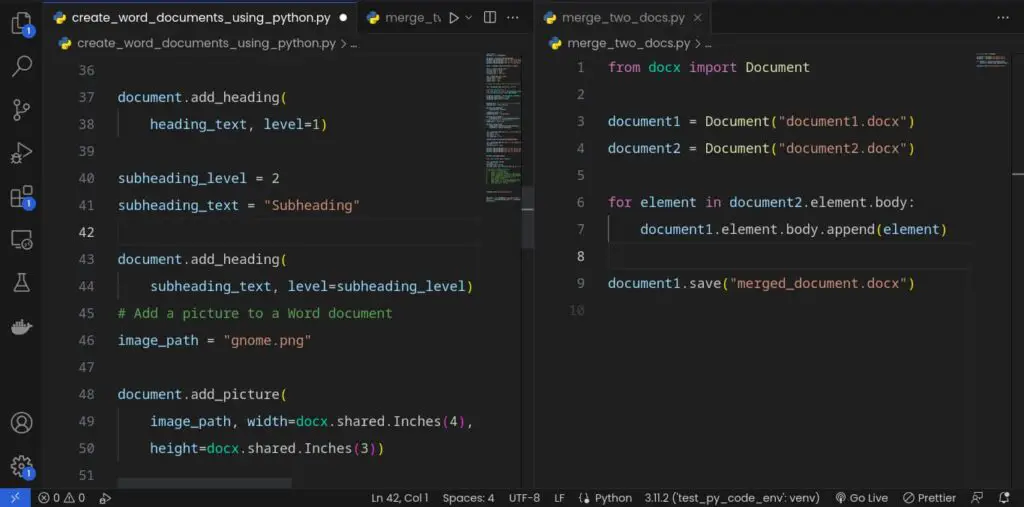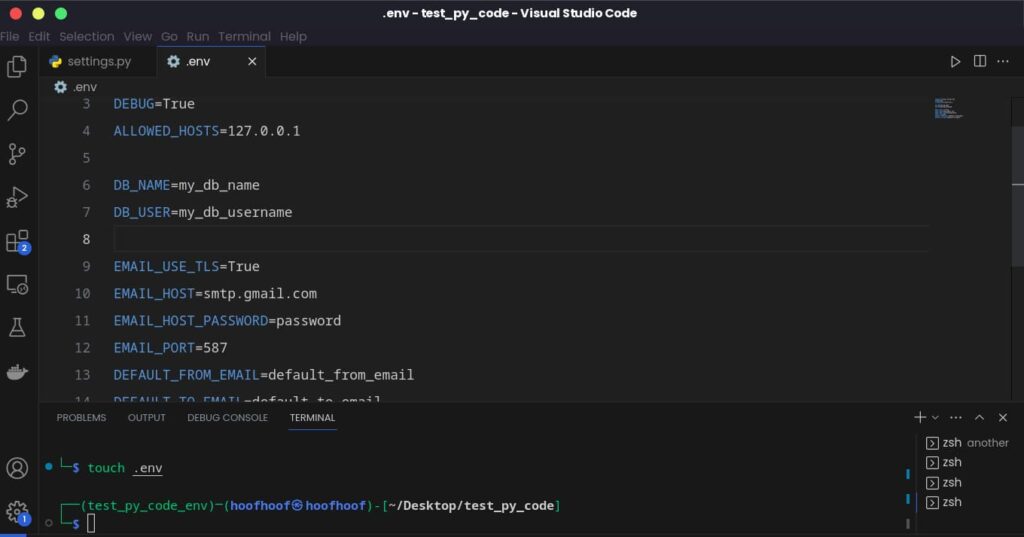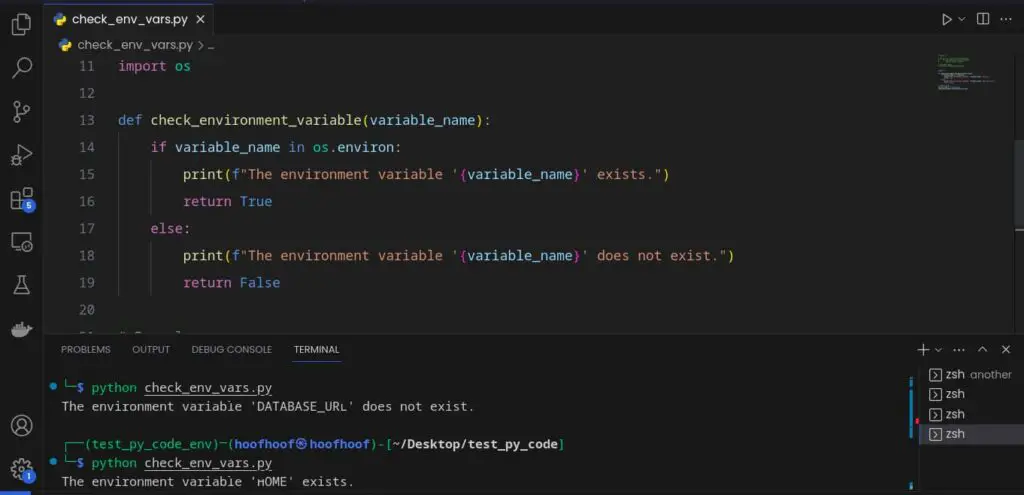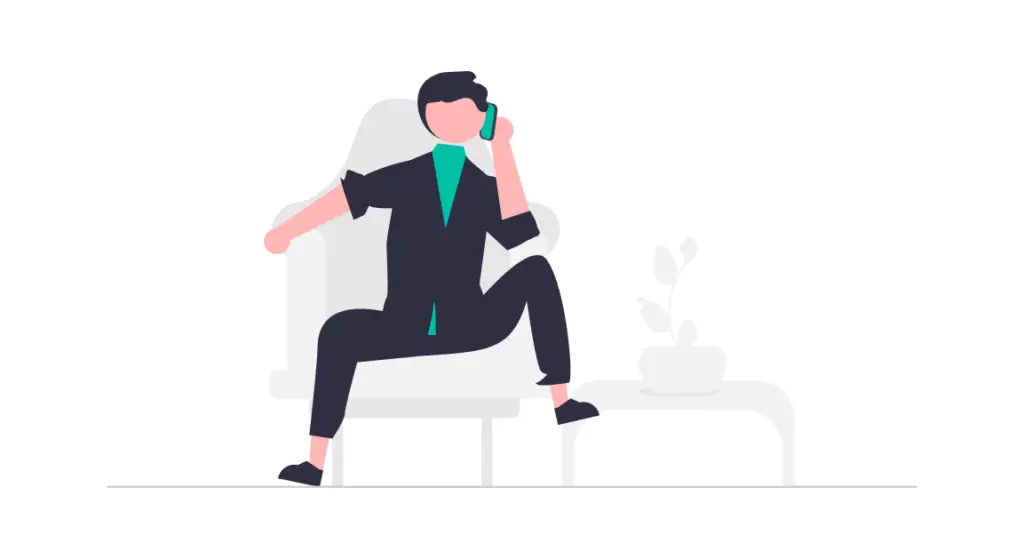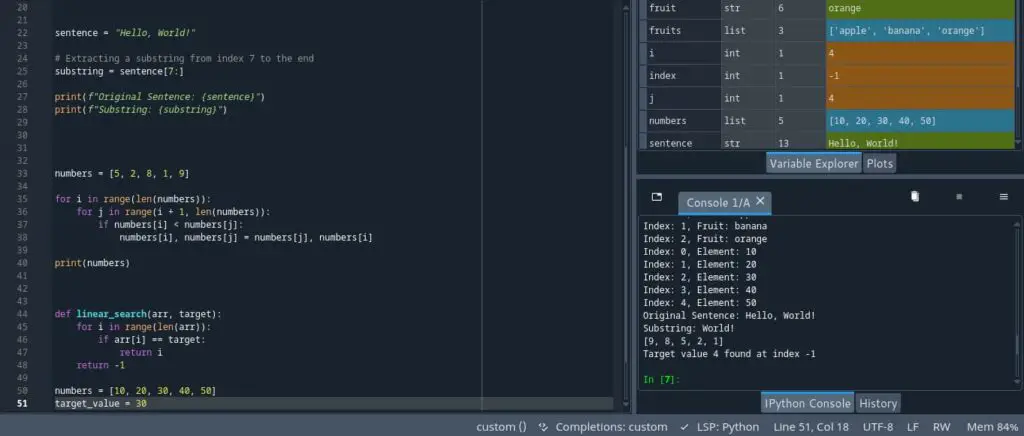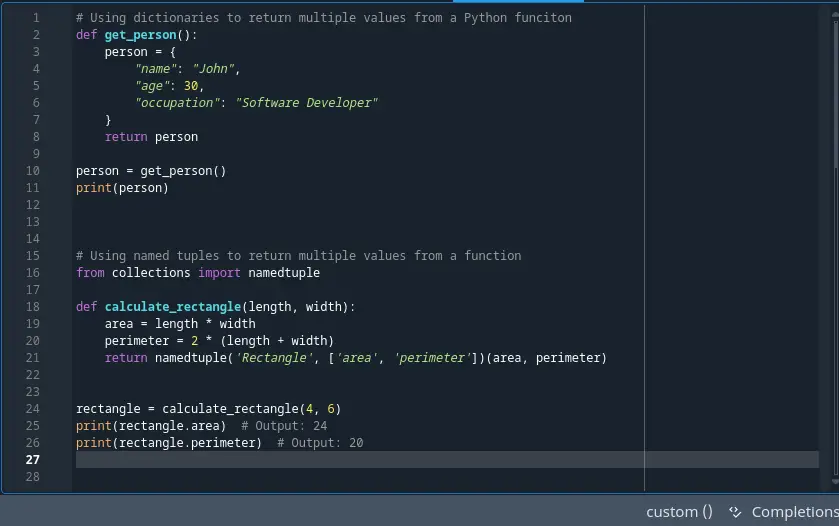Converting .docx files to .txt format is a crucial task for many programmers and professionals working with textual data.
The .docx format, commonly associated with Microsoft Word documents, is widely used for creating and sharing richly formatted documents.
However, there are instances where a simpler, plain text representation is more desirable.
Why convert Word documents to .txt in the first place?
The purpose of converting .docx files to .txt format is to extract the raw text content from these documents while discarding any formatting, styles, or embedded objects.
This transformation yields a clean and streamlined text file that can be easily processed, analyzed, or integrated into other applications.
By converting .docx files to .txt format, you unlock a wide range of benefits and potential use cases.
Let’s explore some of them:
- Efficient Text Mining: Converting to plain text allows you to focus solely on the textual content of the document, making it easier to perform text mining operations. You can extract meaningful insights, patterns, or keywords from large volumes of text data, facilitating tasks such as sentiment analysis, topic modeling, or document classification.
- Natural Language Processing (NLP): Many NLP tasks require working with text in its simplest form. By converting .docx files to .txt, you can seamlessly integrate the processed text into NLP pipelines, enabling tasks like language detection, part-of-speech tagging, entity recognition, or machine translation.
- Data Extraction: When dealing with structured information embedded within .docx files, converting to plain text simplifies the extraction process. You can use techniques such as regular expressions or text parsing to extract specific data points, such as dates, names, addresses, or other relevant information.
- Information Retrieval: Plain text files are highly compatible with search engines and indexing systems. Converting .docx files to .txt allows you to create searchable archives or build custom search functionality within your applications. This empowers users to find relevant information quickly and efficiently.
- Compatibility and Portability: Unlike .docx files, which are tied to specific software or versions, plain text files are widely supported by various software and platforms. Converting to .txt format enhances compatibility, enabling seamless integration across different systems and minimizing any potential compatibility issues.
Here are three ways to convert .docx to .txt in Python, along with brief explanations of each method:
python-docx:
- The python-docx library is a powerful tool for working with .docx files in Python.
- To convert a .docx file to .txt using python-docx, you can extract the text content from the document’s paragraphs.
- Iterate over the paragraphs in the document, retrieve the text using the
.textproperty, and concatenate them into a single string. - Finally, write the obtained text content to a .txt file.
- This method provides flexibility and allows for further manipulation of the document’s elements if needed.
docx2txt:
- The docx2txt library is a specialized tool solely focused on converting .docx files to plain text (.txt) format.
- It simplifies the conversion process by directly extracting the text content without the need for additional parsing or manipulation.
- You can install docx2txt using pip:
pip install docx2txt. - To convert a .docx file to .txt using docx2txt, use the
process()function, passing the path to the .docx file as an argument. - The library will handle the conversion process internally and return the extracted text content as a string.
- Simply write the obtained text content to a .txt file using standard file I/O operations.
pypandoc:
- The pypandoc library is a versatile tool that allows for document conversion between various formats, including .docx to .txt.
- It utilizes the Pandoc document converter to achieve the conversion.
- To use pypandoc, you need to have Pandoc installed on your system.
- Install pypandoc using pip:
pip install pypandoc. - With pypandoc, you can convert a .docx file to .txt by specifying the input file’s path, the desired output file format, and the output file’s path.
- The library will internally invoke Pandoc and handle the conversion process transparently.
- This method offers a more comprehensive solution if you require document conversions between various formats beyond .docx to .txt.
GroupDocs Python Cloud SDK:
- GroupDocs offers a Python Cloud SDK that provides a high-level API for document manipulation and conversion tasks, including converting .docx to .txt.
- This method involves utilizing GroupDocs Python Cloud SDK’s document conversion functionality through their cloud-based API.
- You would need to sign up for an account on the GroupDocs website and obtain an API key.
- With the Python Cloud SDK installed, you can make API calls to convert .docx files to .txt format.
- The SDK offers various features and configuration options for specifying input and output file formats, customizing conversion settings, and handling additional document properties.
- It provides seamless integration with the GroupDocs cloud platform, allowing you to harness its capabilities for document conversion tasks.
Let’s see how you can achieve all these approaches.
Convert .docx to .txt in Python using python-docx module
To convert .docx files to .txt format in Python, we can utilize the python-docx module.
This module provides functionalities to work with .docx files effectively.
Let’s walk through the process step by step:
1. Install the Required Libraries
Before we start, make sure you have the python-docx module installed.
You can install it using pip by running the following command:
pip install python-docx
2. Import the Necessary Modules
Once the python-docx module is installed, we can import the required modules in our Python script:
from docx import Document
3. Load and Read the .docx File
To convert a .docx file to .txt, we first need to load the document using the Document class from python-docx.
Here’s an example:
doc = Document('input.docx')
4. Handle Formatting Challenges
It’s important to note that .docx files may contain various formatting elements, such as tables, headers, or footers.
Extracting data from these elements can be done individually or by iterating over all the paragraphs.
Note that some elements such as lists can be within a paragraph, so consider that.
You may get list elements within a paragraph.
More on extracting data from a .docx file using Python here.
To clean the extracted text and remove unwanted elements, we can iterate over the paragraphs and extract the text:
text_content = ' '.join([paragraph.text for paragraph in doc.paragraphs])
5. Create a new .txt file
To create a new .txt file in Python, we can use standard file I/O operations.
Here’s an example:
with open('output.txt', 'w', encoding='utf-8') as file:
file.write(text_content)
6. Handle Potential exceptions using a try except block
During the conversion process, it’s possible to encounter errors or exceptions.
To handle such situations gracefully, we can wrap the conversion code within a try-except block and provide appropriate error-handling mechanisms.
So, our final code should look like this:
from docx import Document
try:
# Load and read the .docx file
doc = Document('input.docx')
# Extract the text content
text_content = ' '.join([paragraph.text for paragraph in doc.paragraphs])
# Create a new .txt file and write the content
with open('output.txt', 'w', encoding='utf-8') as file:
file.write(text_content)
print("Conversion successful! The .docx file has been converted to .txt.")
except Exception as e:
print("An error occurred during the conversion process:")
print(e)
In this code, we’ve wrapped the conversion process within a try-except block to catch any exceptions that might occur.
If an error occurs during the conversion, it will be caught, and an appropriate error message will be displayed.
You can replace the print statements with your preferred error handling mechanism, such as logging or raising custom exceptions, based on your specific needs.
By following these steps, you’ll be able to convert .docx files to .txt format using the python-docx module in Python.
Remember to handle potential errors and exceptions to ensure a smooth conversion process.
How to convert a Word document into a .txt file using docx2txt library
If you’re looking for a simple and straightforward way to convert a Word document (.docx) into a text file (.txt) in Python, the docx2txt library is a great choice.
The docx2txt library is a Python package specifically designed to extract text from .docx files. It offers a convenient way to convert Word documents to plain text format, allowing for easier processing and analysis.
It provides an easy-to-use interface for extracting text content from .docx files without the need for complex configurations.
Let’s walk through the process step by step:
a) Install and import the docx2txt library
Before we can use the docx2txt library, we need to install it.
You can install it using pip by executing the following command:
pip install docx2txt
Once installed, import the library in your Python script using:
import docx2txt
b) Convert a Word Document to Text like this
With docx2txt installed and imported, converting a .docx file to a .txt file becomes a breeze.
Here’s an example of how to convert a Word document:
text_content = docx2txt.process("input.docx")
c) Save the Extracted Text Content to a Text File
After extracting the text content, you can save it to a .txt file using standard file I/O operations.
Here’s an example:
with open("output.txt", "w", encoding="utf-8") as file:
file.write(text_content)
And voila!
You have your word document converted into a nice .txt file:
Converting .docx to .txt using pypandoc in Python
If you’re seeking a powerful and flexible solution to convert Word documents (.docx) to text files (.txt) in Python, pypandoc is a versatile library that can handle various file formats.
It not only allows for seamless conversions but also offers support for numerous output formats, making it a valuable tool in your programming arsenal.
pypandoc is a Python library that serves as a wrapper around the powerful Pandoc document converter.
It provides a convenient interface to interact with Pandoc’s functionalities, enabling you to convert documents effortlessly.
Follow these steps to work with Pypandoc to convert docx files into txt files.
I. Install and import pypandoc
Before utilizing pypandoc, you need to ensure that it is installed in your Python environment.
You can install it using pip with the following command:
pip install pypandoc
Once installed, import pypandoc in your Python script using the following line:
import pypandoc
II. Convert .docx to txt using pypandoc
With pypandoc, converting a .docx file to a .txt file becomes straightforward.
Here’s an example of how to perform the conversion:
II. Save the Converted Text to a TXT File
Once the conversion is complete, you can save the converted text to a .txt file using standard file I/O operations.
Here’s an example:
with open("output.txt", "w", encoding="utf-8") as file:
file.write(output_text)
By following these steps, you can utilize pypandoc to effortlessly convert .docx files to .txt format in Python.
The library’s flexibility and compatibility with various file formats make it an excellent choice for document conversion tasks.
Why is pypandoc the best approach to converting .docx to .txt?
When it comes to converting .docx files to .txt format in Python, pypandoc stands out as the best approach for several reasons.
Here’s why pypandoc is the preferred choice:
- Versatility and Format Handling: pypandoc, powered by Pandoc, offers unparalleled versatility in handling different file formats. It supports a wide range of input and output formats, allowing you to convert between various document types effortlessly. This flexibility ensures that you can handle complex formats, such as tables and images, while converting .docx files to .txt.
- Automated Table Formatting: One of the standout features of pypandoc is its ability to handle tables automatically during the conversion process. Tables present in the .docx file are intelligently processed, and the resulting text maintains the structure and formatting of the original table. This ensures that the converted text maintains the tabular structure, making it easier to work with the extracted data.
- Image Placeholders: While pypandoc primarily focuses on text extraction, it provides a convenient solution for handling images. During the conversion, pypandoc automatically places markers or placeholders in the text output to indicate where the images were originally located in the .docx file. This allows you to retain information about the presence of images, even though the actual image content is not extracted.
By leveraging pypandoc, you benefit from its versatility in handling formats, automated table formatting, and image placeholders.
These features make it the best approach for converting .docx files to .txt format in Python, ensuring a seamless conversion process while preserving the integrity of the original document’s structure.
How to convert a Word document to a .txt file using GroupDocs Python Cloud SDK
GroupDocs Python Cloud SDK is a powerful tool that enables seamless document conversion tasks, including the conversion of Word documents to text files.
GroupDocs Python Cloud SDK is a comprehensive software development kit that provides a wide range of features and capabilities for working with documents.
It offers convenient APIs and functions to perform document manipulation tasks, such as conversion, extraction, and more.
GroupDocs Python Cloud SDK simplifies the process of converting Word documents to text format.
By leveraging the SDK, you can integrate the necessary functions into your Python application and achieve efficient and accurate conversion results.
To convert a Word document to a .txt file using GroupDocs Python Cloud SDK, you need to utilize the provided APIs and follow the integration steps.
Here’s a step-by-step process on how to sign up, create an API key, connect to the API, and perform document conversion using GroupDocs Python Cloud SDK:
Step 1: Sign up and Create an Account
Visit the GroupDocs website and sign up for an account.
Provide the required information and follow the registration process to create your account.
Step 2: Access your dashboard
After successful registration, log in to your GroupDocs account.
You will be redirected to the dashboard, where you can access various features and settings.
Step 3: Create an Application
In the GroupDocs dashboard, navigate to the “Applications” section. Click on “Create New” or a similar button to create a new application.
Step 4: Provide Application Details
Fill in the necessary details for your application, such as the name, description, and other required information.
Make sure to select the appropriate options for your application’s capabilities, including document conversion.
Step 5: Generate API Credentials
Once the application is created, you will be provided with API credentials, including a client ID and client secret.
These credentials are essential for connecting to the GroupDocs API.
Step 6: Install GroupDocs Python Cloud SDK
Open your Python development environment and install the GroupDocs Python Cloud SDK using Pip or any package manager.
Run the following command:
pip install groupdocs-conversion-cloud
Step 7: Import Required Modules for converting docx to txt
In your Python script, import the necessary modules from the GroupDocs Python Cloud SDK.
For example:
import groupdocs_conversion_cloud
Step 8: Set Up API Connection
Configure the API connection by providing the API credentials and other necessary details.
Here’s an example:
# Set up the API credentials
client_id = "your_client_id"
client_secret = "your_client_secret"
api_version = "v2"
api_base_url = "https://api.groupdocs.cloud"
# Create an instance of the Conversion API
conversion_api = groupdocs_conversion_cloud.ConvertApi.from_keys(client_id, client_secret, api_version, api_base_url)
Step 9: Perform Document Conversion
Specify the input document file path, the desired output format, and any additional options for the conversion process.
Here’s an example of converting a Word document to a TXT file:
# Specify the input Word document file path
input_file = "input.docx"
# Set the desired output format to TXT
output_format = "txt"
# Perform the conversion
result = conversion_api.convert_document(groupdocs_conversion_cloud.ConvertDocumentRequest(input_file, output_format))
# Retrieve the converted file URL
converted_file_url = result.url
# Download the converted TXT file
groupdocs_conversion_cloud.DownloadFile.download_file(converted_file_url, "output.txt")
Step 10: Execute the Script
Save your Python script and run it. The script will connect to the GroupDocs API, perform the document conversion, and save the converted file to the specified location.
What is the best approach to converting .docx to .txt in Python?
The best approach to converting .docx to .txt in Python using pypandoc is often considered the most versatile and comprehensive option.
Here’s why:
- Versatility: pypandoc is a Python wrapper for the Pandoc document converter, which supports a wide range of input and output formats. It can handle not only .docx files but also other popular formats like Markdown, HTML, LaTeX, and more. This versatility allows you to convert between different file formats seamlessly.
- Automatic handling of formatting: pypandoc has built-in capabilities to handle formatting elements, such as tables and images, during the conversion process. It intelligently converts these elements into their plain text representations or inserts placeholders, preserving the structure and meaning of the content. This ensures that the resulting .txt file maintains readability and clarity.
- Easy installation and usage: pypandoc can be installed easily using the pip package manager, and its usage is straightforward. Once installed, you can quickly convert .docx files to .txt format by specifying the input and output file paths. This simplicity makes it accessible for beginners and convenient for quick conversions.
- Pandoc features and options: Since pypandoc is based on Pandoc, it inherits all the powerful features and options provided by Pandoc. This includes the ability to customize the conversion process by specifying various parameters, such as output styles, metadata handling, and more. Advanced users can take advantage of these options to fine-tune the conversion according to their specific requirements.
Overall, pypandoc offers a robust and flexible solution for converting .docx files to .txt format. Its versatility, automatic handling of formatting, ease of use, and access to Pandoc’s features make it a preferred choice for many developers and users working with document conversions in Python.
FAQ
Can I convert a DOCX file to TXT?
You can convert a DOCX file to TXT. One of the popular approaches in Python is using libraries like python-docx, docx2txt, or pypandoc. These libraries provide functions to extract text content from a DOCX file while discarding formatting. With the right code, you can convert a DOCX file to a plain text file (TXT) and access the raw textual content for further processing, analysis, or integration into other applications.
Can I convert a Word document to an HTML file using Python?
Yes, you can convert a Word document to an HTML file using Python. One of the best approaches is to utilize the python-docx library, which provides convenient methods to extract content from .docx files. After extracting the text, you can use HTML templates or string manipulation to generate an HTML representation of the document. Additionally, you can explore libraries like pypandoc or python-docx2html for more advanced conversion options. Python’s flexibility and rich ecosystem make it an excellent choice for converting Word documents to HTML format.
Conclusion
We have explored various methods to convert .docx files to .txt format in Python.
We started by discussing the importance and benefits of converting Word documents to plain text, highlighting its usefulness in text mining, natural language processing, and data extraction tasks.
I examined three popular libraries for the conversion process: python-docx, docx2txt, and pypandoc.
Each library offers unique features and advantages, allowing developers to choose the approach that best suits their needs.
I also delved into the GroupDocs Python Cloud SDK, which provides a comprehensive solution for document conversion tasks in the cloud.
Its user-friendly interface and robust capabilities make it a valuable tool for handling various file formats including mp4, PNG, JPG, PDF, XLSX, HTML, etc.
Throughout the article, I provided step-by-step instructions, code examples, and tips to ensure a smooth conversion process.
I emphasized error handling and addressed common challenges, empowering beginners to overcome obstacles they may encounter.
Converting .docx files to .txt format in Python opens up a world of possibilities, enabling seamless integration, compatibility, and easier manipulation of text data.
With the knowledge gained from this article, you can efficiently convert Word documents to plain text, empowering you to leverage the power of Python in your data processing endeavors.
Create, inspire, repeat!