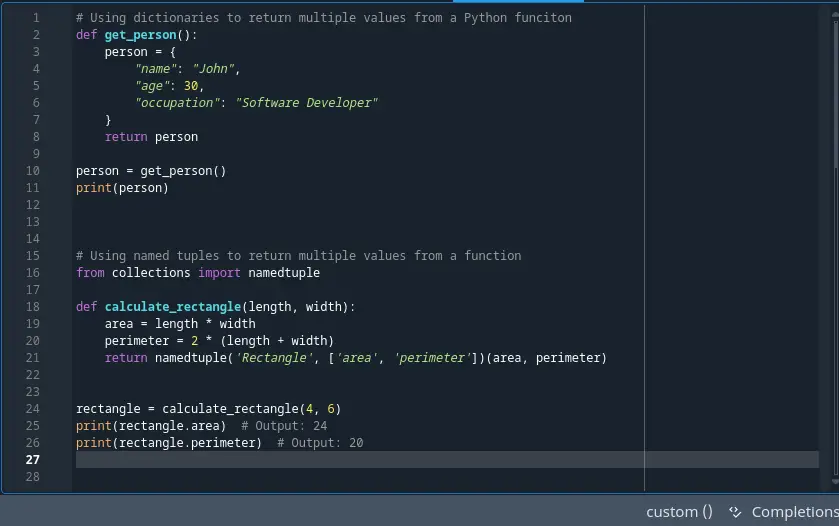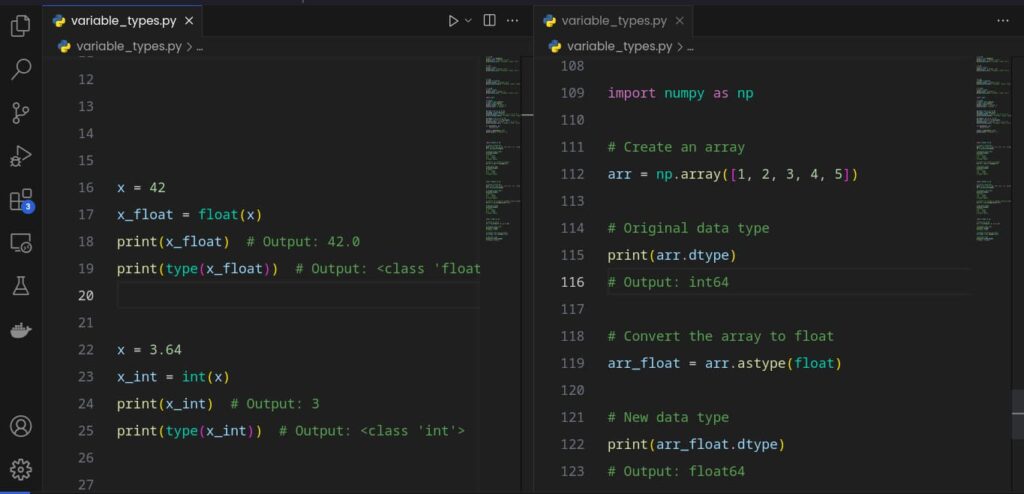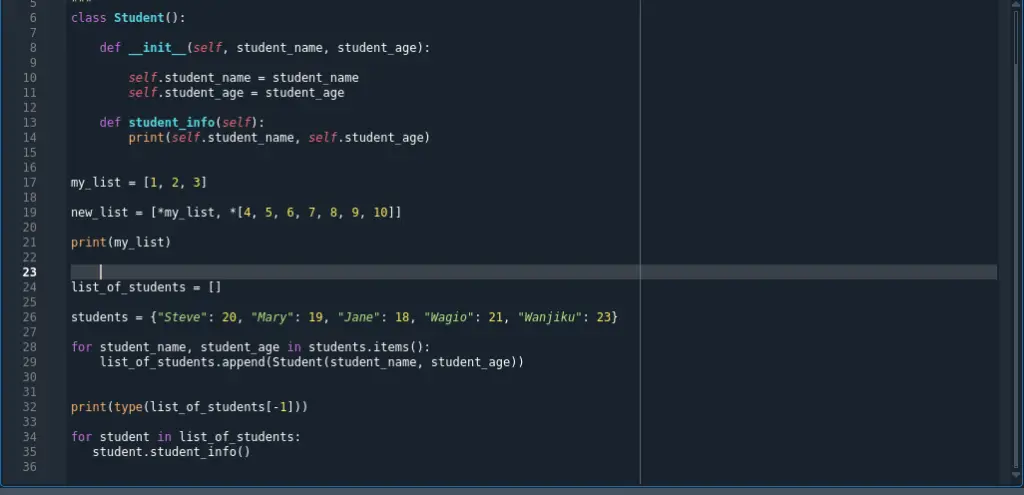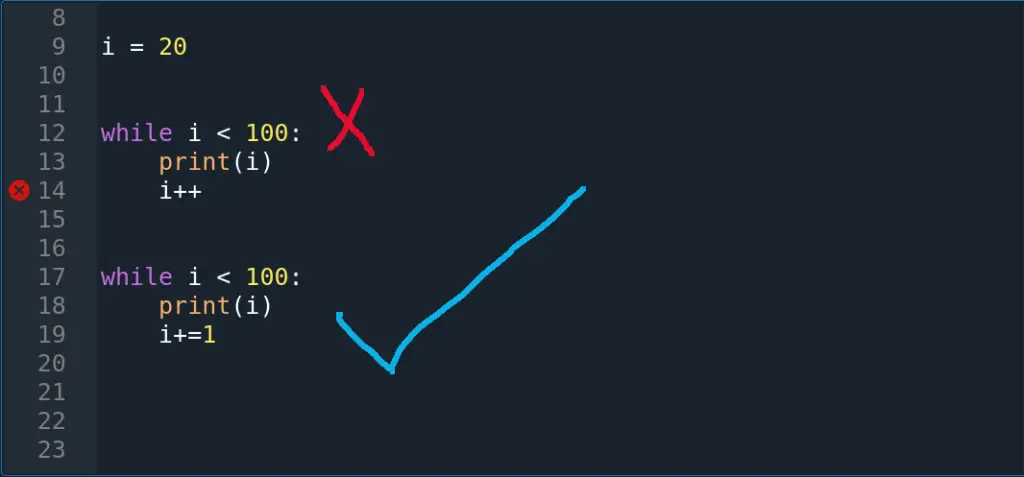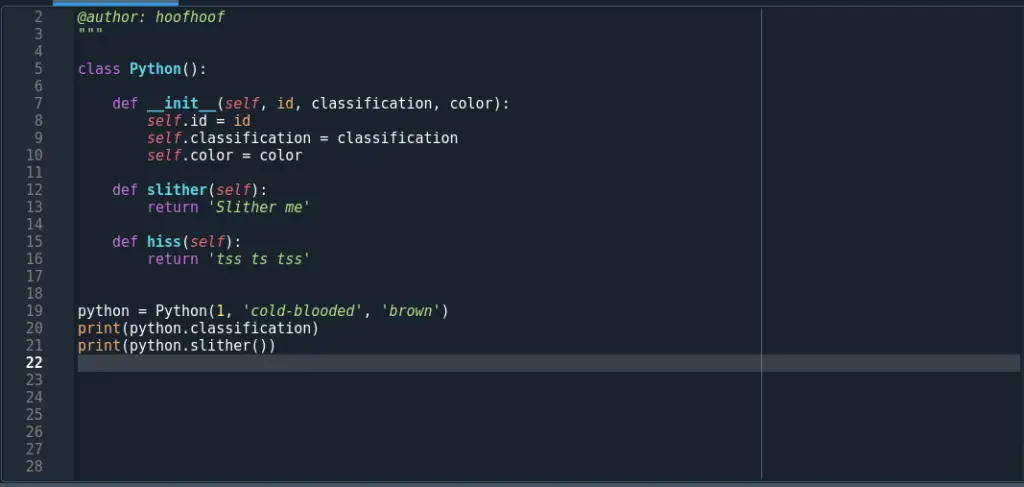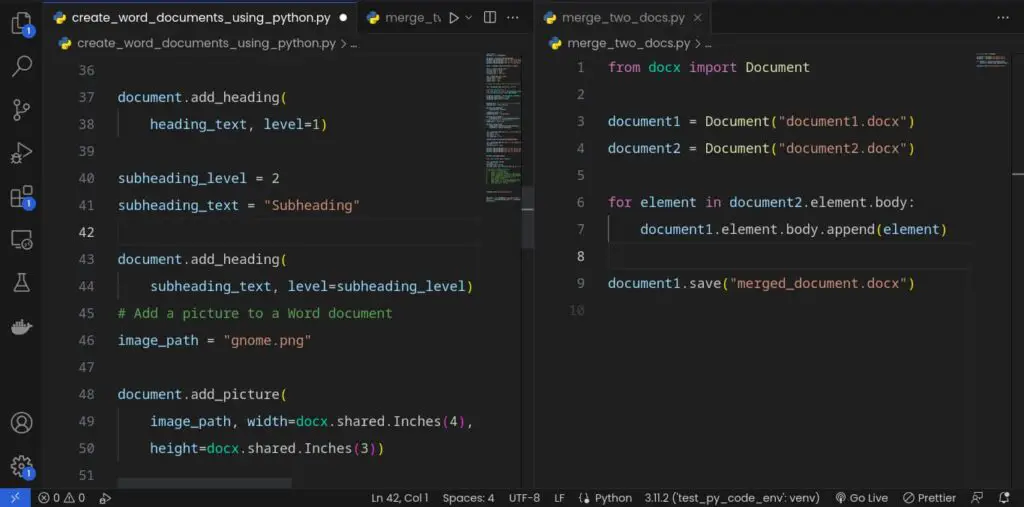With env files, you can securely handle various configuration files or sensitive data, such as API keys or database credentials.
The good thing is that Python provides the convenience of interacting with the operating system to set and retrieve these environment variables.
One good approach to store these environment variables is to use a .env file.
What is an env file in Python?
An env file, typically named .env, is a plain text file that contains the environment variables and their corresponding values. Each line in the file represents a separate variable assignment in the format VARIABLE_NAME=VALUE.
When your Python program starts, you can load the environment variables from the .env file.
This ensures that your sensitive information remains separate from your codebase and can be easily managed or shared without exposing sensitive data in version control systems.
Env files provide a secure way to manage and store environment variables in Python.
Here are a couple of reasons why you would use env files when writing your Python programs and during the deployment of these programs.
What is the use of .env file?
- Env files provide a secure way to store sensitive information like API keys, passwords, or database credentials.
- Env files allow you to exclude sensitive data from version control systems. This ensures that your confidential information is not accidentally shared or exposed in public repositories.
- Env files enable easy configuration changes. You can update the values in the file without modifying your code, making it convenient to adjust settings for different code snippets usage, and development environments.
- Env files make your code more portable. You can easily transfer your application or project to different environments without modifying the code, simply by updating the variables in the env file.
- Env files facilitate collaboration among team members. If you are ever to use the same configuration settings. By sharing the env file, everyone can work with the same environment variables and maintain consistent configurations.
- Env files are commonly used in deployment automation workflows. Tools like Docker or Kubernetes support env files, allowing you to manage environment-specific configurations effortlessly.
- Env files help separate configuration concerns from code logic. This separation enhances the maintainability of your codebase and allows for easier troubleshooting or debugging.
- Env files simplify the testing process. You can create separate env files for different testing scenarios, enabling you to easily switch between configurations without modifying your code.
- Env files make it easier to scale your application. As your project grows, you can add more environment variables to accommodate new functionalities or integrations. You do not have to iterate through all your code to change every instance of a configuration setting usage.
As you can see, the use of environment variables is important in Python.
Env files offer numerous advantages, including enhanced security, version control benefits, flexibility, portability, collaboration facilitation, separation of concerns, streamlined testing, scalability, and compliance adherence.
By utilizing env files, you can improve your development process, enhance security practices, and simplify the management of environment-specific configurations.
Now, let’s look at
How to create an env file in Python
One effective approach to managing configuration settings and sensitive data is to use an env file, which allows you to store and access environment variables conveniently.
The env file acts as a central location to manage configuration settings for your Python application.
To create and use an env file in Python, you need to ensure that your development environment is properly set up.
Here’s how you create an env file for Python:
Step 1: Create a virtual environment (this is optional)
Before creating an env file, it’s recommended to set up a virtual environment to isolate your Python project.
This step ensures that your dependencies and environment remain separate from other Python installations on your system.
To create a virtual environment, follow these steps:
- Open your command prompt on Windows or the Terminal on Linux/MacOS.
- Navigate to the root directory of your Python project using the
cdcommand. - Once inside the project directory, execute the following command to create a virtual environment named “myenv” (you can choose any name):
python3 -m venv myenvOnce you have created the new virtual environment, activate the virtual environment using the appropriate command based on your operating system:
- Windows: Execute
myenv\Scripts\activate - Unix/Linux: Run
source myenv/bin/activate
Step 2: Navigate into the root directory of your Python project
To create an env file, make sure you are inside the root directory of your Python project.
The root directory is the main folder that contains all the files and subdirectories related to your project.
Follow these steps to navigate into the root directory:
1. Open your command prompt or terminal if you haven’t already.
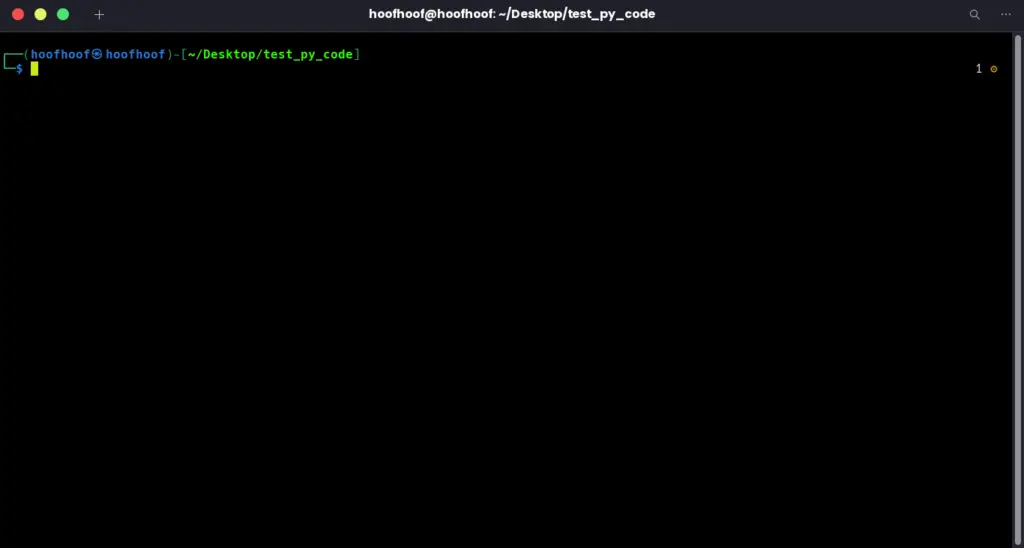
2. Use the cd command to navigate to the root directory of your Python project.
For example, if your project is located at C:\Projects\myproject, use the following command:
cd C:\Projects\myproject
On Linux, use the appropriate command:
cd ~/Projects/myprojectEnsure you replace the path with the actual path to your project.
Step 3: Create a new file inside the directory and save it with the name “.env”
Now that you are inside the root directory of your Python project, it’s time to create the env file.
Follow these steps to create and save the file with the appropriate name:
1. Open a text editor or integrated development environment (IDE) of your choice.
2. Create a new file using the File > Create New File
3. Save the file with the name “.env” (note the leading dot) in the root directory of your Python project.
For example, if you’re using the text editor Notepad++, click on “File” in the menu, select “Save As,” enter “.env” as the filename, and ensure the file is saved in the correct directory.
Alternatively, you can use the Terminal to create the file easily. To do so, navigate into the root directory of your Python project using the cd command:
cd /path/to/your/projectOnce inside the directory, create the .env file using the touch command on Linux/MacOS or the echo command on Windows.
On Linux/MacOS:
touch .envOn Windows:
echo "" > .envStep 4: Add the .env file to your .gitignore file
To prevent the env file from being accidentally committed to your Python project’s repository, it’s essential to add it to the .gitignore file.
The .gitignore file specifies which files and directories should be ignored by Git when tracking changes.
Follow these steps to exclude the .env file:
- Locate the .gitignore file in the root directory of your Python project. If it doesn’t exist, create a new file and save it as “.gitignore” in the project’s root directory.
- Open the .gitignore file using a text editor or your preferred IDE.
- Add the following line to the .gitignore file to exclude the .env file:
.env - Save the .gitignore file.
By adding “.env” to the .gitignore file, Git will ignore any changes to the .env file, preventing it from being committed to your repository.
This ensures that your sensitive data and configuration settings remain private and secure.
This file will now serve as a centralized location to store and manage your environment variables.
Now, let’s populate it with some new environment variables.
Shall we?
How to add environment variables to a .env file
Step 1: Open the .env file you created in your text editor/IDE or the Terminal
- Launch your preferred text editor or IDE, such as Visual Studio Code, Sublime Text, or Atom.
- Locate the .env file in your project’s directory structure.
- Open the file by clicking on “File” and selecting “Open”.
- In the file selection dialog, navigate to the directory where the .env file is located, select it, and click on the “Open” button.
If you are using the Terminal,
- Open your command prompt or terminal.
- Navigate to the directory where the .env file is located using the
cdcommand. For example, if your .env file is located in the root directory of your project, use:cd /path/to/project-directory - Once you’re in the correct directory, you can use command-line text editors like nano or gedit to open the .env file.
- For nano, execute the following command:
nano .envThe nano editor will open, displaying the contents of the .env file for viewing and editing. - For gedit, execute the following command:
gedit .envThe gedit editor will open with the .env file displayed, allowing you to make any necessary changes. - For Vim, use:
vim .envThe Vim editor will launch, displaying the contents of the .env file that you can edit.
- For nano, execute the following command:
Quick Tip to using Vim editor:
- To move the cursor, you can use the arrow keys or the
h,j,k, andlkeys.- Press
ito enter insert mode and start editing the file.- Make the necessary modifications to the environment variables in the .env file.
- Once you have finished editing, press the
Esckey to exit insert mode.- To save the changes and exit Vim, type
:wqand pressEnter. This will write the changes to the file and quit Vim.
Step 2: Define each environment variable for your Python app using the format “VARIABLE_NAME=VALUE”
To add the variables, first, identify the environment variables that your Python app requires.
These variables could include API keys, database connection strings, or any other configuration values.
For each environment variable, define a new line in the .env file using the format “VARIABLE_NAME=VALUE”.
Replace “VARIABLE_NAME” with a descriptive name for your variable and “VALUE” with the corresponding value specific to your application.
For example, if your app requires an API key and a database connection string, your .env file may look like this:
API_KEY=your_api_key_here
DB_CONNECTION_STRING=your_database_connection_string_here
Remember to replace “your_api_key_here” and “your_database_connection_string_here” with the actual values relevant to your application.
Step 3: Add each env variable on a new line
Ensure that each environment variable is added on a new line within the .env file.
This maintains clarity and separation between different variables.
Check that each environment variable in the .env file is on its own line.
If you need to add additional environment variables, place each one on a new line.
For example, to add another environment variable to our file example, it would look like this:
API_KEY=your_api_key_here
DB_CONNECTION_STRING=your_database_connection_string_here
ANOTHER_VARIABLE=another_value_here
Step 4: Save the file
Once you have defined and added all the necessary environment variables in the .env file, it’s essential to save the file to ensure that your changes are preserved.
In your text editor or IDE, go to the File menu and select the Save option, or use the appropriate keyboard shortcut (e.g., Ctrl + S or Command + S).
Save the .env file in its original location, typically in the root directory of your Python project.
To learn how to use these environment variables in your Python projects, both in development and production environments, check out this article I have written: How to access Environment Variables in Python
Troubleshoot Python env file not working
When encountering issues with a Python env file not working as expected, here are the things that you can check:
- Verify the File Location: Double-check that the .env file is located in the correct root directory. Ensure it is in the root directory of your Python project.
- Check the File Naming: Confirm that the file is named “.env” with a leading dot. The file’s name and extension are case-sensitive, so ensure it is precisely “.env” without any additional characters or file extensions. For example, it should not be .env.txt but precisely .env
- Review File Permissions: Ensure that the .env file has proper read permissions. Verify that the file’s permissions allow your Python application to access and read its contents.
- Check File Encoding: Make sure the .env file is saved with the correct encoding. It is recommended to use UTF-8 encoding for compatibility. Confirm that your text editor or IDE is set to save the file using UTF-8 encoding.
- Verify Variable Formatting: Check that each environment variable in the .env file follows the correct format: “VARIABLE_NAME=VALUE”. Ensure there are no leading or trailing spaces, and each variable is on its own line.
- Verify Variable Names: Confirm that the variable names used in the .env file match the ones referenced in your Python code. Check for any discrepancies in capitalization, spelling, or syntax between the variable names in the .env file and your code.
- Confirm Variable Values: Ensure that the values assigned to the variables in the .env file are correct and valid for your application. Double-check for any typos, missing characters, or incorrect values that may cause issues.
- Reload the Environment Variables: If you modify the .env file while your Python application is running, it may not immediately reflect the changes. Restart your Python application or the development server to reload the environment variables from the updated .env file.
- Check for Caching: Some frameworks or libraries may cache environment variables upon application startup. Check the documentation of the framework or library you’re using to determine if there is any caching involved. If necessary, clear the cache or restart the framework/library to ensure the updated .env file is utilized.
- Test Environment Variable Access: Add some temporary code in your Python application to print or log the values of the environment variables accessed from the .env file. This helps verify that the variables are being read correctly and are accessible within your application.
- Review Error Messages and Logs: Examine any error messages, warnings, or logs generated by your Python application. Look for any specific error indications related to accessing environment variables or the .env file. These messages may provide clues to pinpoint the issue.
- Check Library/Package Compatibility: If you are using a library or package that interacts with environment variables, ensure that it supports the use of .env files. Some libraries may support .ini files instead of .env files. Be sure to check.
FAQs
Where do I put .env files in Python?
In Python, .env files should be placed in the root directory of your project. The root directory is the main folder that contains all the files and subdirectories related to your Python project. For example, in a Python Django project, you should place the .env file in the same root directory as your manage.py file. Placing the .env file in the root directory ensures easy access to the environment variables throughout your Python application.
How do I enable an .env file in Python?
To enable an .env file in Python, you need to:
Install the python-dotenv Library: Begin by installing the python-dotenv library, which allows Python to read and load variables from the .env file. Install it using the command pip install python-dotenv.
Import and Load the .env File: In your Python script, import the dotenv module from the python-dotenv library. Then, use the load_dotenv() function to load the variables from the .env file. This makes the variables accessible within your script.
Access the Environment Variables: After loading the .env file, you can access the environment variables using the os module. For example, use os.getenv("VARIABLE_NAME") to retrieve the value of a specific variable.
Utilize the Environment Variables: Once you have loaded the .env file and accessed the variables, you can utilize them in your Python code. Assign them to relevant settings, API keys, database connections, or any other configurations required by your application.
For more information and a detailed guide, browse this article: Accessing Environment Variables in Python
Conclusion
To effectively utilize .env files to manage environment variables in your Python projects:
- Create an .env File: Start by creating a plain text file named “.env” in the root directory of your project.
- Define Environment Variables: Inside the .env file, define each environment variable using the format “VARIABLE_NAME=VALUE”. Add each variable on a new line.
- Load the .env File: Install the
python-dotenvlibrary and import thedotenvmodule in your Python script. Use theload_dotenv()function to load the variables from the .env file. - Access Environment Variables: Utilize the
osmodule to access the environment variables in your Python code. Retrieve specific variable values usingos.getenv("VARIABLE_NAME"). - Secure the .env File: Add the .env file to your .gitignore file to avoid committing it to version control systems. Keep the file secure and avoid sharing it publicly.
By following these steps, you can enhance the security and flexibility of your Python applications, allowing for easy management of configuration settings and sensitive data through .env files.
Remember to refer back to this guide whenever you need to work with .env files in your future Python projects.
Create, inspire, repeat!