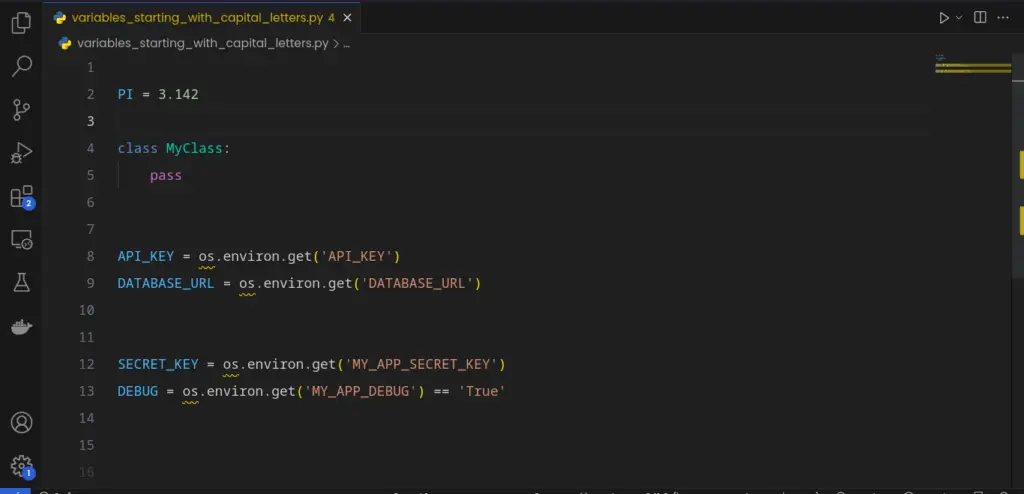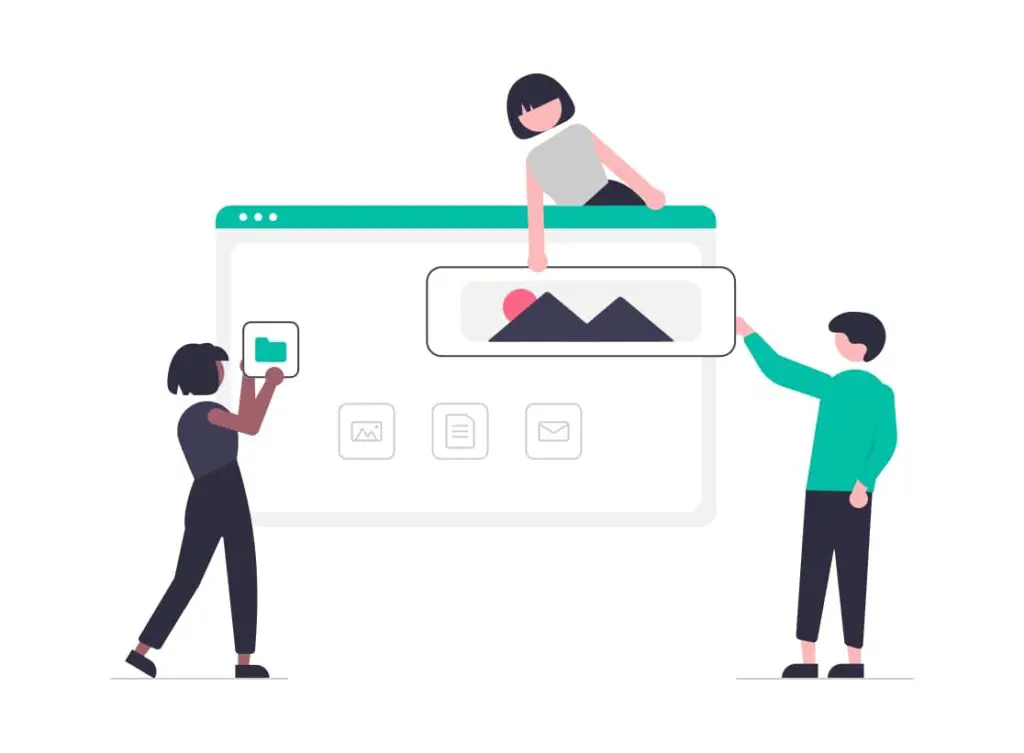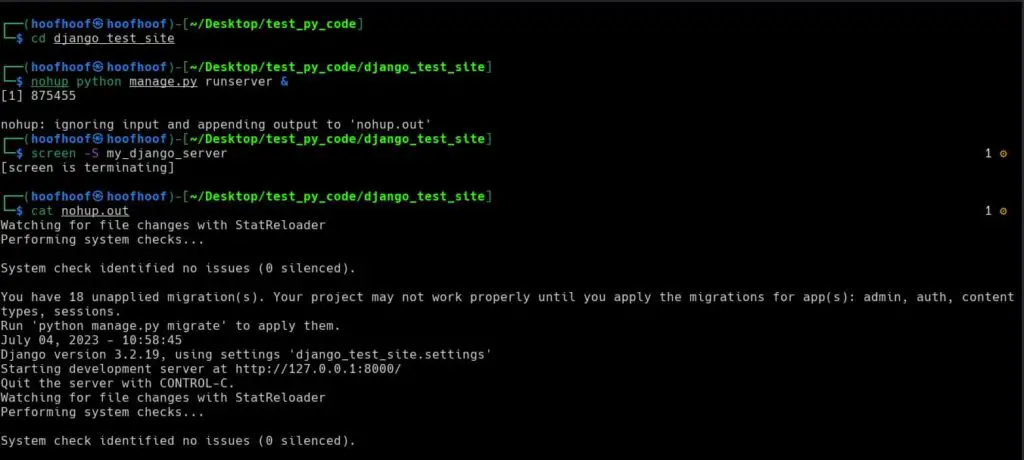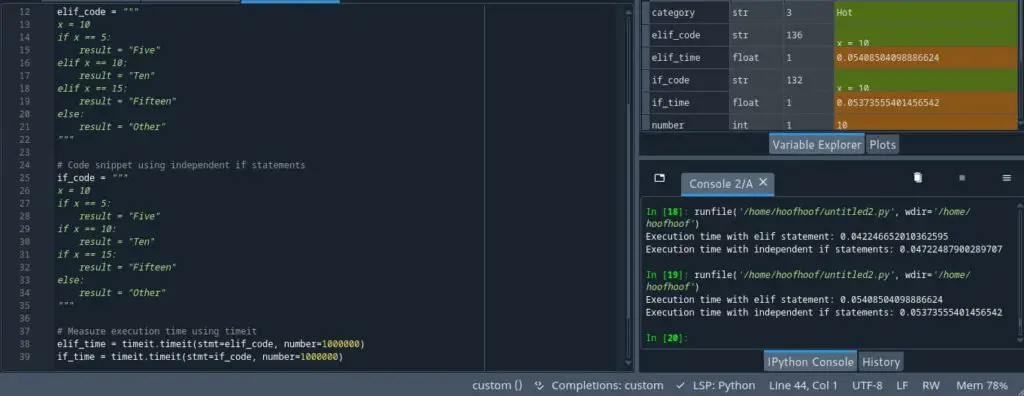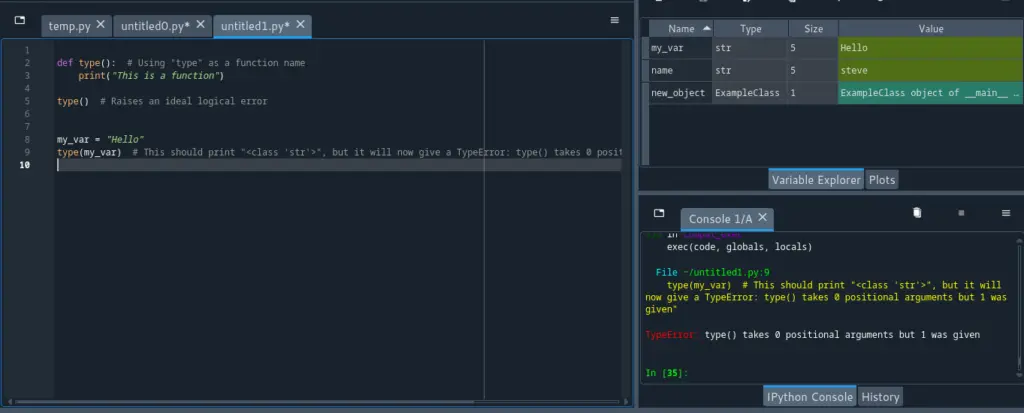Being able to write and run Python code on my mobile phone is one of the most convenient ways to learn and practice Python programming, and develop Python programs. I have personally used the Termux app on my Android phone to install, access the Python interpreter, and execute Python scripts.
Termux allows me to install Python by updating the package repositories using the “pkg update” or “apt update” commands. This ensures that I have the latest package information.
However, when I tried to install Python using “apt install python” or “pkg install python”, I encountered the “E: Unable to locate package python” error. It was a bit frustrating at first, but I didn’t give up.
I tried a couple of approaches, which often led to a successful Python installation on my Android phone.
Once Python was installed, I could easily access the Python interpreter by opening the Termux app and typing “python” in the command prompt.
This launched the Python interpreter, and I was able to enter Python code directly and execute it. It was a great experience to have a fully functional Python environment right on my mobile phone.
In this article, I will talk about how to solve such a similar issue when you end up facing it on your first Termux installation or later after doing a cache cleanup for your apps. It can be quite frustrating when you encounter the “E: Unable to locate package python” error, especially if you had previously installed Python successfully or if it occurs after performing a cache cleanup.
Let’s dive right in.
Ways to fix “Unable to locate package python” on termux
When encountering the “Unable to locate package python” error on Termux, there are several approaches you can take to resolve the issue. Updating the packages repository, changing the default repo mirror, using different installation commands, restarting the app, and trying alternative download sources are some of the methods you can try.
Each of these approaches addresses specific aspects of the problem, ensuring that you can successfully install the Python package and continue your Python programming journey on Termux.
Update the packages repository using pkg update and apt update command
One of the approaches to fix the “Unable to locate package python” error on Termux is to update the packages repository. By updating the repository, you ensure that you have the latest package information, increasing the chances of finding and installing the required Python package.
To update the packages repository, you can use either the “pkg update” or “apt update” command. For example, if I encounter the error on my Termux installation, I would open the Termux app and run the following command:
pkg update
OR
apt update
This usually would work for me on the first try.
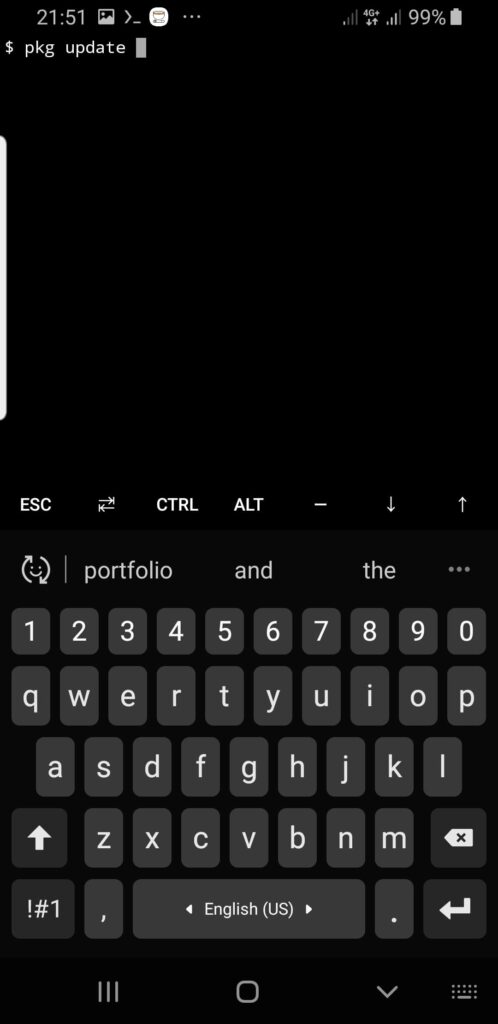
Executing either of these commands triggers the update process, where Termux fetches the latest package information from the repositories it is configured to use.
This ensures that you have access to the most up-to-date packages and increases the likelihood of finding the Python package you are looking for.
Once the update is complete, you can proceed with installing or locating the Python package without encountering the “Unable to locate package python” error. Keeping your packages repository up to date is crucial for accessing the latest features, bug fixes, and security updates available for Termux and its packages.
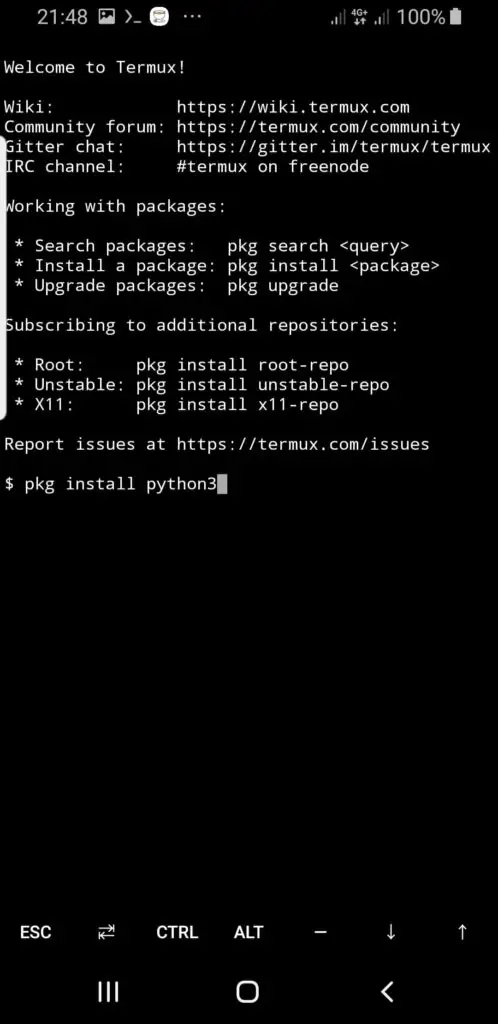
Change the default repo mirror using termux-change-repo
Changing the default repo mirror using the “termux-change-repo” command allows you to modify the package repository mirror that Termux uses to fetch packages.
The default repository mirror may occasionally have issues, such as outdated or incomplete package lists, which can result in the “Unable to locate package python” error.
By changing the repo mirror, you can switch to a different server that may have more reliable and up-to-date package information.
To change the default repo mirror in Termux, follow these steps:
Step 1: Open Termux on your mobile device
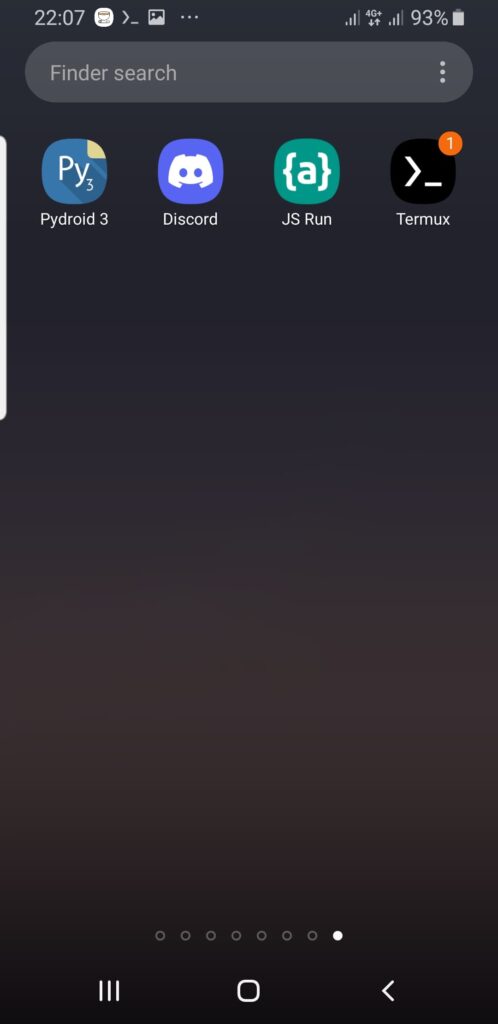
Step 2: Run the termux-change-repo command to view the available mirrors
termux-change-repo
This command displays a list of available mirrors along with their URLs.
Step 3: Select an alternative mirror you wish to switch to
Select a mirror that you want to switch to by typing its number and pressing Enter.
For example, I find switching to the mirror: “A1batross” Hosted on termux.me, working for me.
So, click on A1batross mirror and press the Ok button.
Termux will update the repository configuration with the selected mirror, and you can proceed with your package installations or updates.
Changing the repo mirror can be beneficial if you’re experiencing issues with the default repository.
Different mirrors may have different update frequencies and reliability levels.
By choosing a mirror that is frequently updated and maintained, you increase your chances of accessing the required Python package without encountering the “Unable to locate package python” error.
It’s worth noting that while changing the repo mirror can often resolve package-related issues, it’s recommended to choose a reputable mirror with a reliable track record.
Additionally, it’s good practice to periodically update the repo mirror to ensure you have the most recent package information available.
Try using apt install python command instead of pkg install python
When troubleshooting the “Unable to locate package python” error in Termux, one possible solution is to try using the “apt install python” command instead of “pkg install python.”
This approach involves utilizing the “apt” package manager, which is a more comprehensive and versatile tool compared to “pkg.”
To illustrate this approach, let’s say you are attempting to install Python 3 on Termux, but you encounter the error message.
Instead of using the usual “pkg install python” command, you can try the following command:
apt install python
It’s important to note that while “apt” generally offers a broader range of packages, it may have different naming conventions or variations compared to “pkg.”
Therefore, if you encounter any issues or inconsistencies, it’s worth double-checking the package names or considering alternative package names such as “python3” or “python-3.x” (where “x” represents the specific version number).
By using “apt install python” as an alternative to “pkg install python,” you broaden your chances of locating and installing the required Python package successfully, ensuring a smoother experience with Python programming on Termux.
Restart termux app and reinstall Python
Restarting the Termux app and reinstalling Python can be an effective solution to address issues related to locating the Python package error.
Restarting the app allows you to start afresh and clear any temporary glitches or conflicts that might be hindering the proper functioning of the package management system.
Additionally, reinstalling Python ensures a clean installation, eliminating any potential corruption or misconfigurations that may have occurred.
To restart Termux, simply exit the app and close it completely.
Then, relaunch the app from your device’s app drawer or home screen. This action terminates any ongoing processes within Termux and starts a new session, providing a clean slate for package installations.
Once you have restarted Termux, proceed with reinstalling Python.
First, ensure that you have an active internet connection.
Then, use the appropriate package installation command, such as “pkg install python” or “apt install python” depending on your system configuration and the Python version you prefer.
So, in summary, try the following steps:
- Exit Termux: Tap the square or recent apps button on your Android device to access the app switcher, then swipe the Termux app off the screen or swipe it sideways to close it completely.
- Relaunch Termux: Locate the Termux app icon on your home screen or app drawer, tap it to open the app, and wait for it to initialize.
- Reinstall Python: Once Termux is up and running, enter the appropriate command to reinstall Python. For instance, you can use “pkg install python” or “apt install python3” to install Python 3. Ensure you have a stable internet connection, as the command fetches the necessary files from the package repositories.
Try downloading tTermuxapp from Fdroid instead of Google Play Store
Trying to download the Termux app from F-Droid instead of the Google Play Store can be a viable alternative when encountering issues like “Unable to locate package python.” F-Droid is an open-source software repository that offers a wide range of free and open-source Android applications.
By obtaining Termux from F-Droid, you ensure that you have a version of the app that is directly sourced from the open-source community, potentially providing a different set of package repositories and access to additional packages.
By obtaining Termux from F-Droid, you may access alternative repositories or repositories with different package versions. This can increase your chances of finding and installing the required Python package successfully, bypassing the “Unable to locate package python” error.
It is important to note that F-Droid provides a vetted and trustworthy source for open-source software, ensuring the reliability and authenticity of the Termux app.
Keep in mind that after installing Termux from F-Droid, you may need to update the package repositories within the app using the “apt update” command.
This step will ensure that you have the latest package information and maximize your chances of locating and installing the Python package without encountering any issues.
How to fix “unable to locate package python-pip” on Termux
Python-Pip is a widely used package in the Python ecosystem that allows for easy installation and management of additional Python libraries and packages.
It provides a simple and efficient way to handle dependencies and extend the functionality of Python applications.
However, encountering the “Unable to locate package python-pip” error on Termux can be frustrating, especially when you want to install new Python packages.
Here are the steps to fix the “Unable to locate package python-pip” error on Termux:
Update the package repositories
Start by updating the package repositories on Termux.
Open the Termux app and run the following command to refresh the repository lists:
apt updateOR
pkg updateThese commands ensure that you have the latest package information from the mirror servers.
Install python-pip using apt or pkg command
In some cases, the package name might differ slightly or require a specific installation command. Try using the “apt” command or “pkg” to install python-pip.
Run the following command:
For the apt package manager, open Termux and run the following command:
apt install python-pip
This command attempts to install python-pip using the apt package manager.
For pkg, open Termux and run the following command:
pkg install python-pipRestart Termux and reinstall Python and python-pip
Restarting Termux and reinstalling Python and python-pip can be an effective solution to resolve issues related to their installations. This approach helps ensure a clean and fresh state for both the Termux app and the Python packages.
Here’s how you can perform the restart and reinstallation process:
1. Restart Termux
Close the Termux app completely by swiping it away from the recent apps list or using the app manager on your device.
Once closed, wait a few seconds to ensure that all processes associated with Termux are terminated.
Then, reopen Termux from your app drawer or home screen.
2. Reinstall Python
After restarting Termux, you can proceed to reinstall Python.
Run the following command to remove the existing Python installation:
apt remove python
This command removes the previous Python installation from your device. It ensures that any potential conflicts or corrupted files are eliminated.
Next, install Python again using the appropriate command. For Python 3, you can use:
apt install python3This command reinstalls Python, providing a fresh and clean installation.
3. Reinstall python-pip
Once Python is reinstalled, you can proceed to confirm that python-pip has been installed by default during Python installation.
Run the following command to check if python-pip has been installed:
pip --versionThe command should display the pip version installed on your phone.
If it doesn’t, then you should install python-pip using the following command:
apt install python-pip
OR
pkg install python-pipAny of these commands should install python-pip again, ensuring that you have a clean and functional installation.
Verify Python and python-pip installations
After reinstalling Python and python-pip, you can verify their installations by checking their versions.
Use the following commands:
python3 --version
pip --version
These commands display the version information of Python and pip, respectively. If the versions are displayed without any errors, it confirms the successful reinstallation.
Conclusion
In conclusion, encountering the “Unable to locate package python” error on Termux can be resolved by following a few actionable steps to ensure a successful installation of Python on your phone.
First, update the packages repository using the “pkg update” commands to fetch the latest package information.
If the error persists, consider downloading the Termux app from F-Droid instead of the Google Play Store, as it may provide different repositories and package versions.
If needed, change the default repo mirror using “termux-change-repo” and try alternative installation commands like “apt install python” instead of “pkg install python.”
Lastly, restarting the Termux app and reinstalling Python can also help resolve any persistent issues.
By following these actionable steps, you can overcome the “Unable to locate package python” error and successfully install Python on your phone, enabling you to learn, practice, and develop Python programs conveniently on the go.