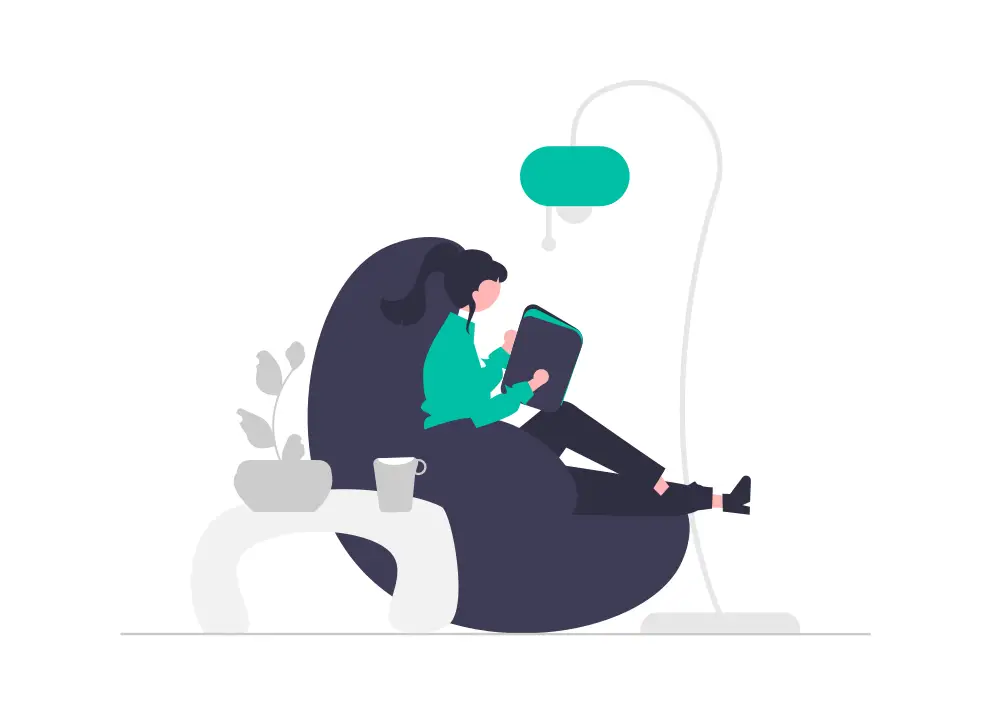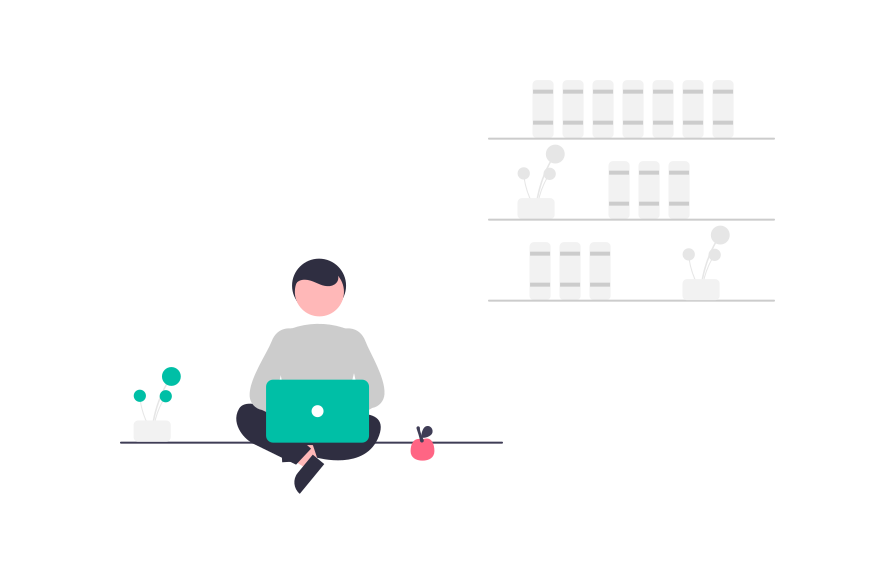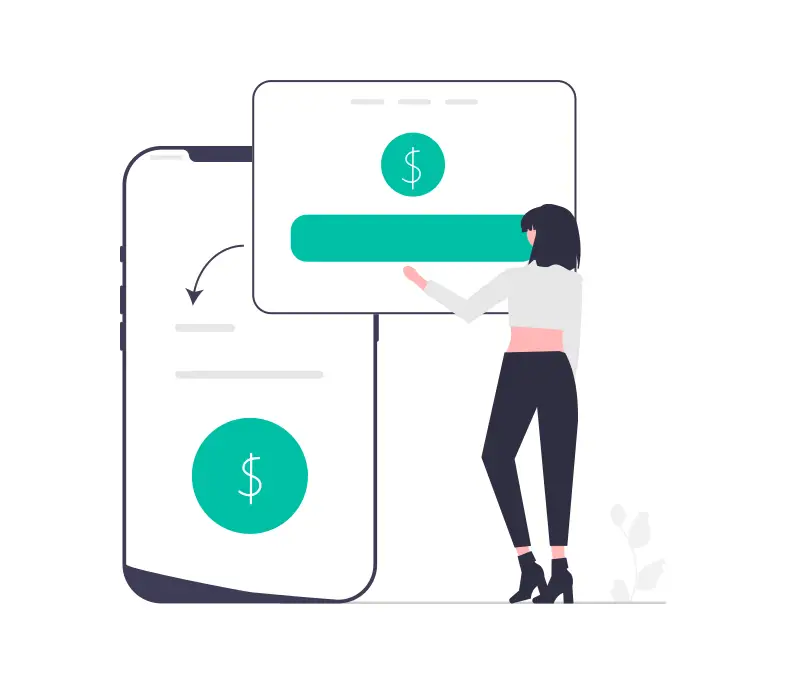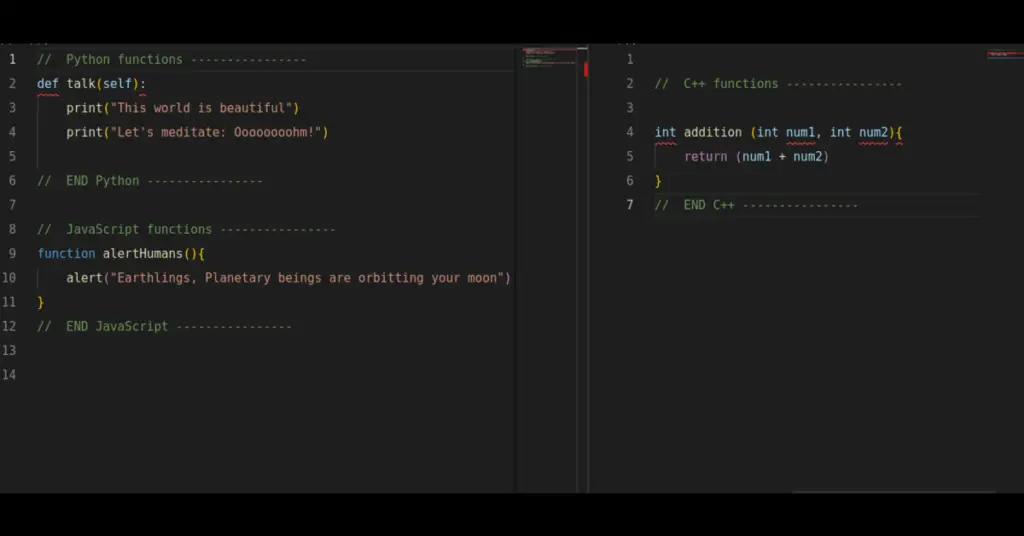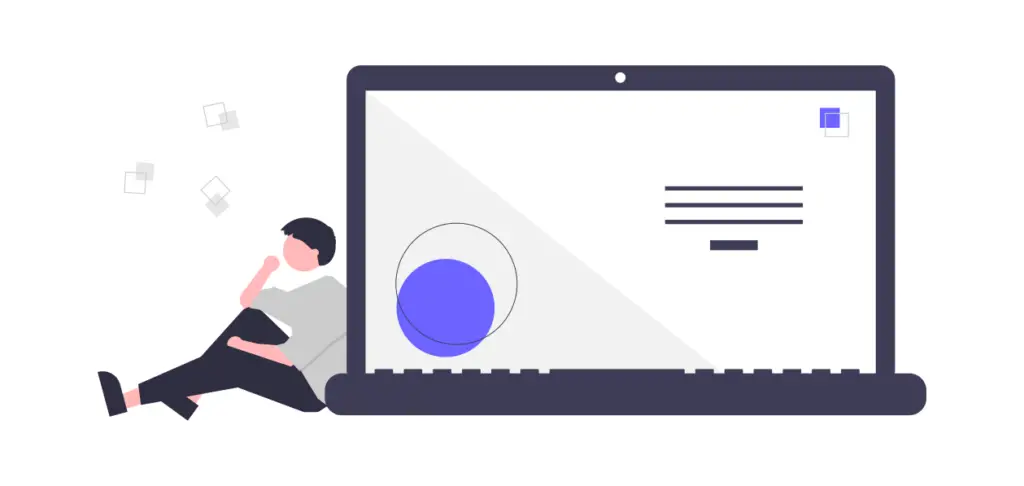The best ideas come when you least expect them. When you are walking or soaking in the afternoon sun, you are more likely to have your Eureka! moments, realizing the best approach to solving a particular programming problem.
But what if you don’t have your trusty laptop with you?
That’s where the power of your mobile phone steps in. With a coding app specifically designed for mobile devices, you can now write and run Python code seamlessly on your phone, capturing those brilliant ideas wherever you are.
No more waiting to get back to your desk – the world becomes your coding playground.
In today’s fast-paced world, where our smartphones have become extensions of ourselves, we often wonder,
Can you write Python code on your phone?
You can write Python code on a phone. There are coding apps available that allow you to write and run Python code directly on your mobile device.
With the advent of coding apps specifically designed for mobile devices, developers now have the convenience of coding on the go. These mobile coding environments offer intuitive code editors with features like syntax highlighting, autocompletion, and error checking, ensuring a smooth coding experience.
Imagine finding yourself in situations where you have a brilliant coding idea or need to make quick changes to a Python project, but you don’t have access to a laptop or desktop computer.
Instead of waiting, you can simply take out your phone, launch the coding app, and start writing Python code right away.
Whether you’re commuting, taking a break in a park, or waiting for a meeting to start, your smartphone becomes a versatile programming tool.
Several popular coding apps, such as Pydroid 3, QPython, Code Editor – Compiler & IDE, and Termux, provide integrated Python interpreters, enabling developers to write and execute their code while seeing the results directly on their mobile devices.
Why use a mobile phone to write and execute Python code?
There are several compelling reasons to use a mobile phone for writing and executing Python code:
1. Mobile phones are portable
Your mobile phone is always with you, making it convenient to code on the go. You can write Python code and work on your projects anytime, anywhere, without the need for a computer.
2. Phones offer spontaneity
Inspiration can strike at any moment. With a coding app on your phone, you can capture your ideas immediately, whether you’re on a walk, traveling, or relaxing outdoors. Besides, execute and execute the idea for later implementation.
3. Mobile devices are efficient and convenient
Mobile coding apps offer user-friendly interfaces with features like syntax highlighting and autocompletion, enhancing your coding experience and increasing productivity.
Instead of carrying a laptop, you can use your phone’s compact form factor to write and execute Python code. This is especially useful when you have limited space or when traveling light.
4. Most mobile apps are integrated with Python interpreters
Many coding apps provide integrated Python interpreters, allowing you to run and test your code directly on your phone. You can see the results in real time without the need for a separate development environment.
5. You can connect mobile phones with external devices that can improve the coding experience
Mobile phones can connect to external displays, keyboards, or other peripherals, enabling a more comfortable coding experience if desired.
The integration of external keyboards, Bluetooth connections, and larger displays further enhances the mobile coding experience. These accessories can transform your phone into a makeshift laptop, offering a more comfortable typing experience and a larger coding workspace.
6. Phones allow you to learn and experiment without expensive equipment
Using a phone for Python coding allows beginners to explore the language, experiment with code, and gain hands-on experience without needing expensive equipment.
7. Mobile devices provide accessibility
Coding on a mobile phone democratizes programming. It allows individuals who may not have access to a computer or who prefer mobile devices as their primary computing platform to learn and practice Python programming.
Moreover, modern mobile phones boast powerful processors and ample storage, making them more than capable of handling Python code execution efficiently.
Some coding apps even support additional libraries and modules, allowing developers to leverage the full potential of Python’s extensive ecosystem. You can develop web applications, build machine learning models, or automate tasks—all from the convenience of your mobile device.
By leveraging the power and versatility of mobile phones, developers can embrace a flexible coding workflow, optimize their productivity, and enjoy the freedom to code wherever and whenever inspiration strikes.
With that being said, let’s see how you can run Python code on your mobile phone.
How to run Python code on the phone
There are several ways to run Python code on a phone.
Here are some examples:
Coding apps
Mobile coding apps like Pydroid 3, QPython, and Code Editor – Compiler & IDE provide integrated Python interpreters.
You can write your Python code within the app and execute it to see the output directly on your phone.
These apps often offer a range of features and libraries to enhance your coding experience.
Here’s how you can use each app to write and execute Python code on your phone.
How to use Pydroid 3 to write and execute Python code on mobile
Step 1: Install Pydroid 3
- Open the Google Play Store or the App Store on your mobile device.
- Search for “Pydroid 3” and select the appropriate result.
- Tap on the “Install” or “Get” button to download and install the app on your device.
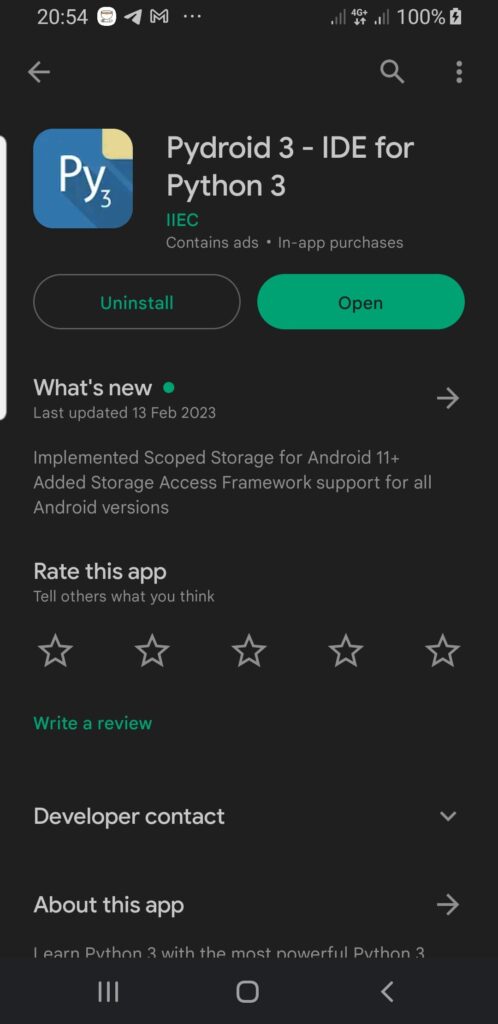
Step 2: Launch Pydroid 3
Locate the Pydroid 3 app on your device and tap its icon to launch it.

Step 3: Set up a new Python file:
- Once Pydroid 3 is launched, you’ll be presented with the “new Python file” screen.
- Tap on the “Folder” icon and select the “Save” or “Save as” option to create a new Python file.
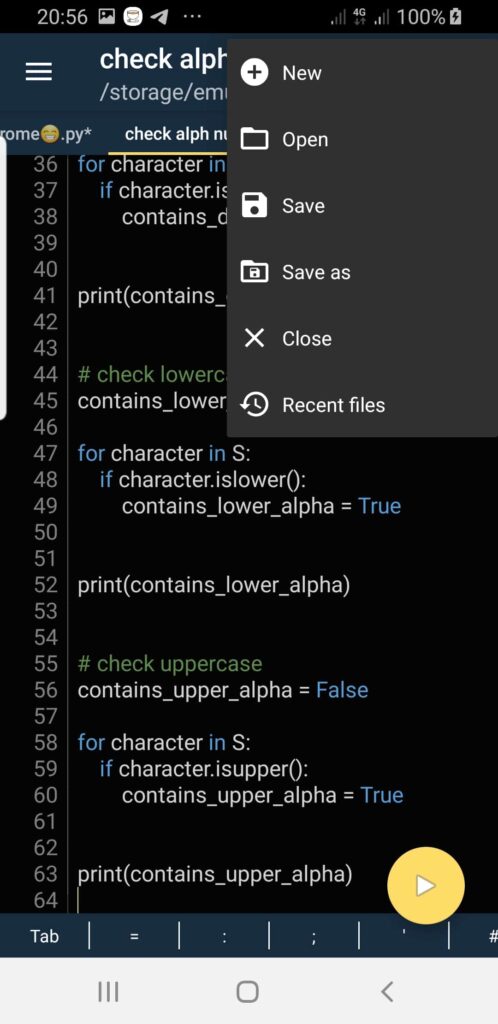
Step 4: Write more Python code
Start writing your Python code in the editor. You can use the on-screen keyboard or connect an external physical keyboard for easier typing.
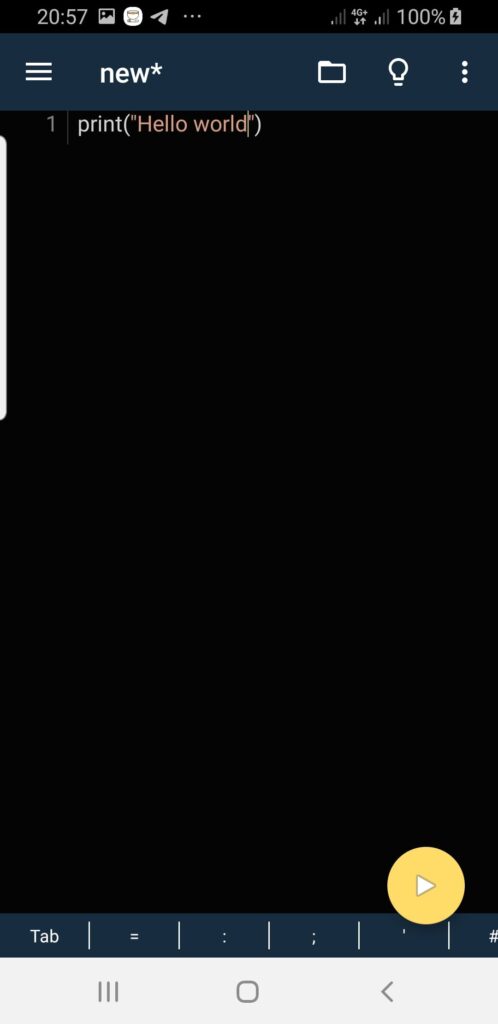
Step 5: Execute Python code
To run your Python code, tap on the play button.
Pydroid 3 will execute your code, and the output will be displayed in the console.
Step 6: Test and debug your Python code
If your code contains any errors, Pydroid 3 will display error messages in the console, indicating the location of the error.
Analyze the error messages, identify the issues, and modify your code accordingly.
Rerun your code to test and debug it until it behaves as expected.
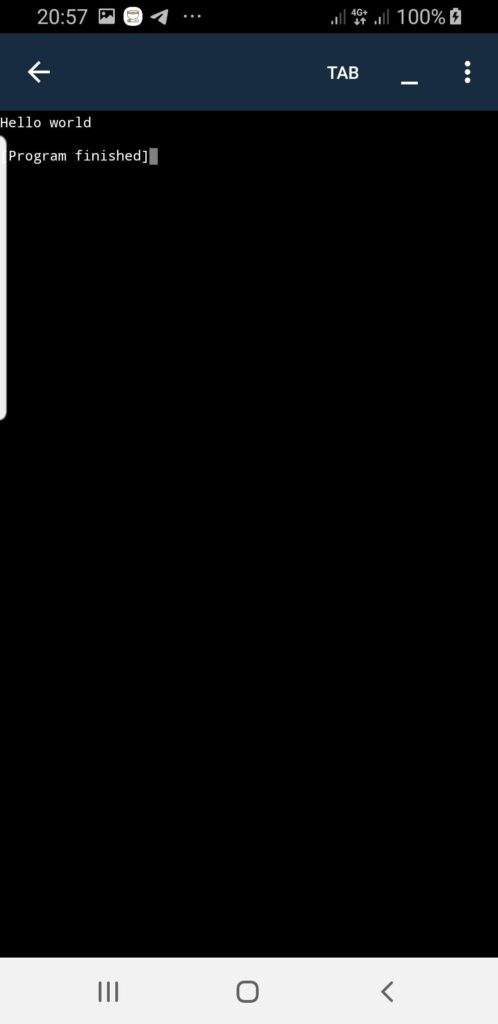
Step 7: Utilize additional features to enhance your coding experience
Pydroid 3 offers various additional features like code auto-completion, syntax highlighting, code snippets and examples, interpreter access, terminal window, and more.
For example, you can run downloaded or copied .py files on your phone using the Pydroid 3 Terminal window.
All you have to do is to navigate into the Python file location using the cd command, check the file exists, and execute the .py file using the python3 filename.py syntax.
Let’s elaborate on running .py files using the Pydroid 3 Terminal window with examples and code.
1. Open the Pydroid 3 Terminal
- Launch the Pydroid 3 app on your mobile device.
- Tap on the Terminal icon, usually represented by a command prompt or terminal symbol, or press the menu icon and select the “Terminal” option.
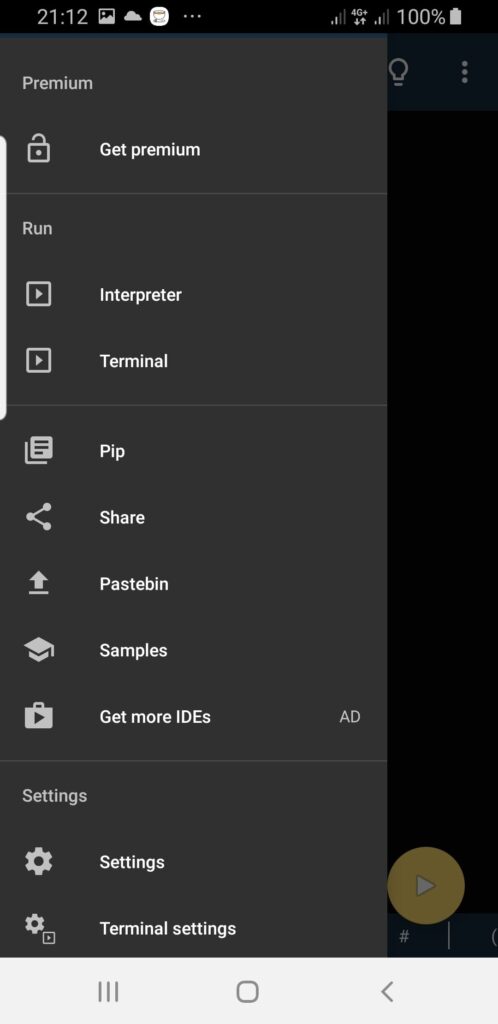
2. Navigate to the Python file location
Suppose you have a Python file named “script.py” stored in the “Python” directory on your device. The file can be anywhere. Just make sure you know its location and navigate into the directory accordingly.
In the Pydroid 3 Terminal, you can use the cd command to navigate to the desired location.
For example:
cd /storage/emulated/0/Python
OR, just type if your file is located in the Downloads folder
cd /storage/emulated/0/Download
In this example, /storage/emulated/0/Python is the path to the “Python” directory.
You can also type cd Python because as default, the Pydroid 3 will navigate you into /storage/emulated/0/ directory.
cd Python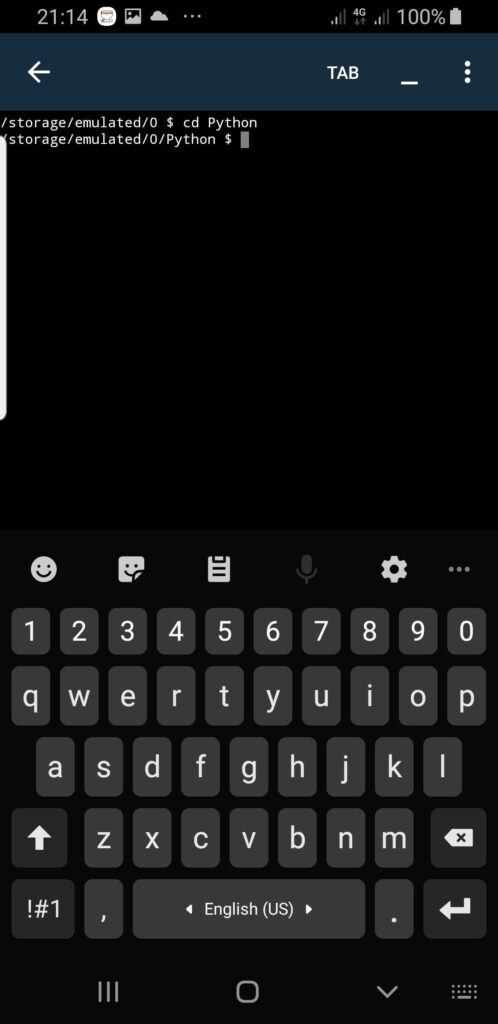
3. Check if the Python file exists
Before executing the .py file, it’s a good practice to verify if the file exists in the specified directory.
You can use the ls command to list the files in the current directory.
For example:
lsThe command will display a list of files, including “script.py”, if it exists in the current directory.
4. Execute the .py file
Once you’ve navigated to the correct directory and confirmed the existence of the Python file, you can execute it using the python3 command.
In the Pydroid 3 Terminal, use the following syntax to run the Python file:
python3 filename.py
For example, to execute “script.py”, you would use:
python3 script.py
Here, my file is called newfile.py. So, I should run:
python3 newfile.py
Pydroid 3 will run the Python script, and if there is any output or result, it will be displayed in the Terminal.
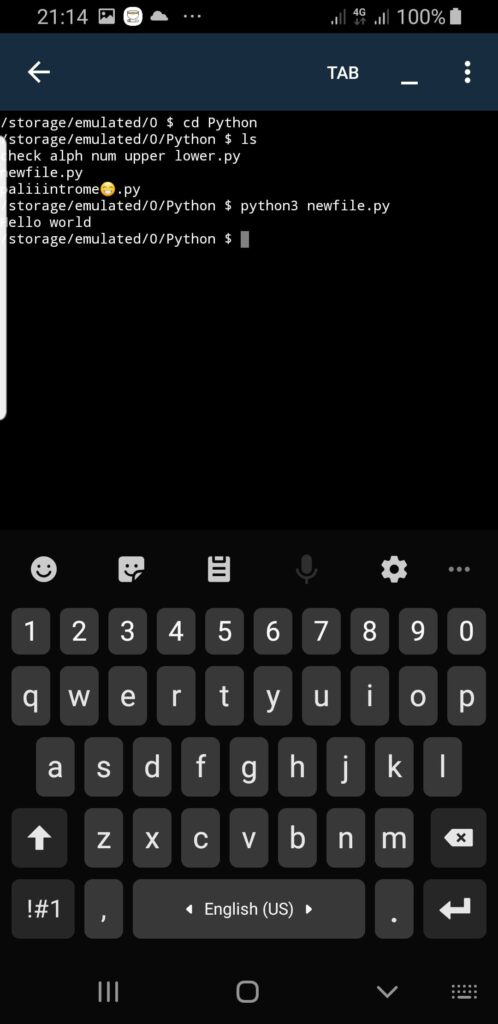
This way, you can run downloaded or copied .py files on your phone using Pydroid 3 Terminal. Just make sure you navigate to the correct directory using the cd command, verify the file’s existence with ls, and execute the .py file with the python3 command, followed by the file name.
Remember to adapt the file paths and names in the examples according to your specific scenario.
Explore such features to enhance your coding experience and productivity when using a mobile phone to code your applications.
The other Python editors and IDEs such as Dcoder, QPython, and Code Editor – Compiler & IDE, among others should follow the same process of creating a new .py file, saving it, executing it, and checking for any errors at runtime.
For me, I have always preferred to use Pydroid 3 because it provides additional features such as access to the Python interpreter and Terminal, which are essential when working with any type of Python script.
How to run Python script on a phone
There are several ways to run a Python script on a phone.
Here are some of the approaches I have used to run any .py script on my Samsung phone:
Approach 1: Use Pydroid 3 Terminal to run Python scripts
Pydroid 3 provides a built-in terminal that allows you to run Python scripts directly on your mobile device.
Here are the steps to take to run a Python script using Pydroid 3 terminal:
1. Install Pydroid 3
- Go to the Google Play Store or the App Store on your mobile device.
- Search for “Pydroid 3” and install the app.
2. Launch Pydroid 3 and open the Terminal
- Locate the Pydroid 3 app on your device and tap its icon to launch it.
- Once inside the app and under the menu icon, you’ll find various options, including a Terminal icon (often represented by a command prompt or terminal symbol).
- Tap on it to open the Pydroid 3 Terminal.
3. Navigate to the directory containing the Python script
In the Pydroid 3 Terminal, you need to navigate to the directory where your Python script is located. Use the cd command to change the directory.
For example, if your Python script is located in the “Downloads” directory, you can use the following command:
cd /storage/emulated/0/Download
Note that the path /storage/emulated/0/Download is an example, and you should adjust it based on the actual location of your script.
4. Run the Python script
Once you’re in the correct directory, you can execute your Python script using the python3 command followed by the script’s filename.
For example, if your script is named “script.py,” use the following command:
python3 script.py
Replace “script.py” with the actual name of your Python script.
5. Observe the output for your Python script
- After executing the command, Pydroid 3 will run the Python script, and the output (if any) will be displayed in the Terminal window.
- You can view and analyze the output to check if the script ran successfully.
Here’s a summary of the steps to run Python scripts from Pydroid 3 Terminal using an example scenario:
- Install Pydroid 3 from the app store.
- Launch Pydroid 3 and open the Terminal.
- Navigate to the directory where your Python script is located using the
cdcommand. - Execute your Python script using the
python3command followed by the script’s filename. - Review the output displayed in the Terminal.
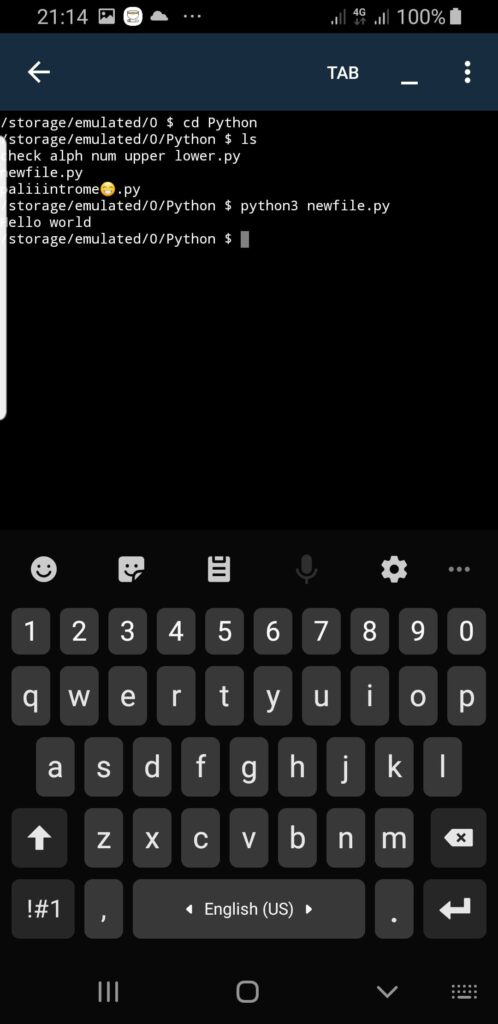
Remember to adjust the directory paths and script filenames based on your specific setup.
Approach 2: Use the Termux app to execute .py files
Termux is a powerful terminal emulator for Android that allows you to run various command-line tools, including Python.
Follow these steps to run .py files using the Termux app:
1. Install the Termux app
- Open the Google Play Store or the App Store on your Android device.
- Search for “Termux” and select the appropriate result.
- Tap on the “Install” or “Get” button to download and install the app on your device.
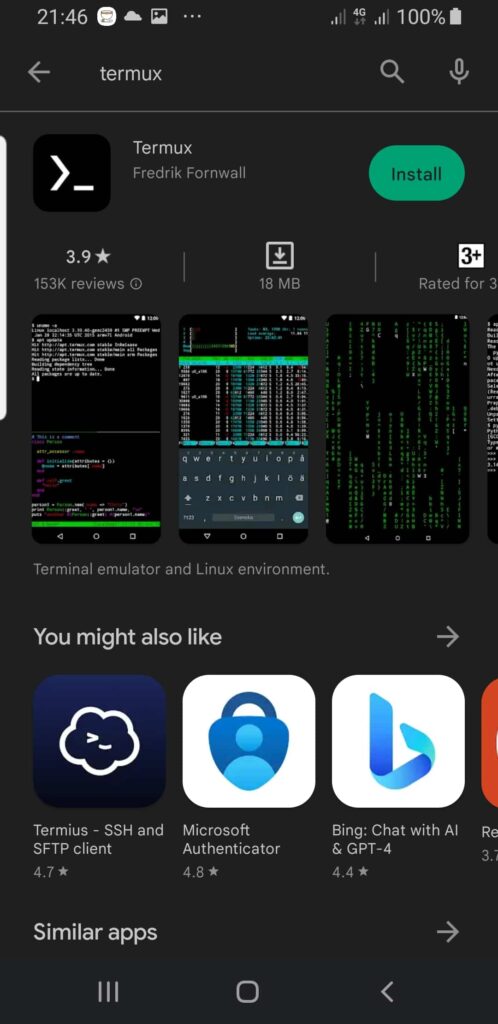
2. Launch the Termux app
Locate the Termux app on your device and tap on its icon to launch it.
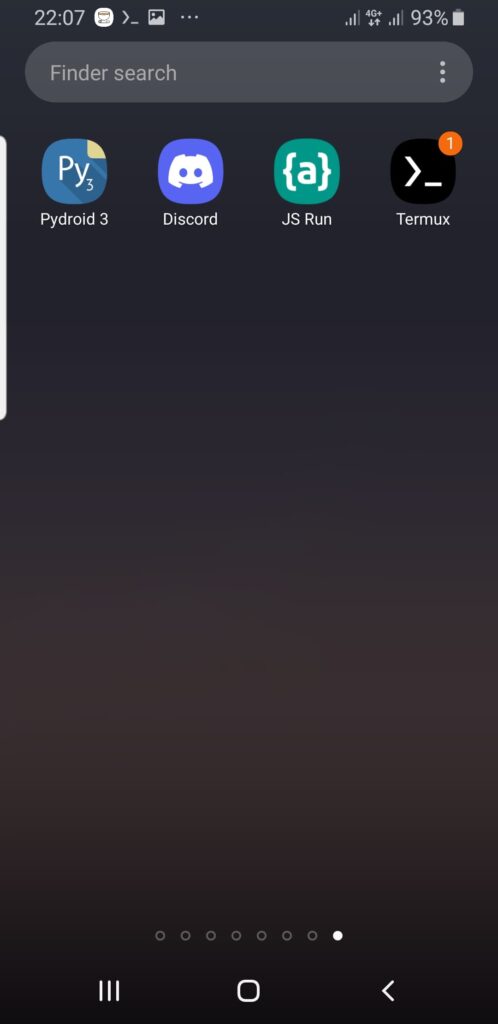
3. Install the Python package
When you launch Termux for the first time, it will start by installing the necessary packages.
Once the installation is complete, you’ll have a basic Linux environment.
To install the Python package, enter the following commands in the Termux app:
pkg updatepkg install python
That should be enough to install the latest supported Python 3 on your mobile phone.
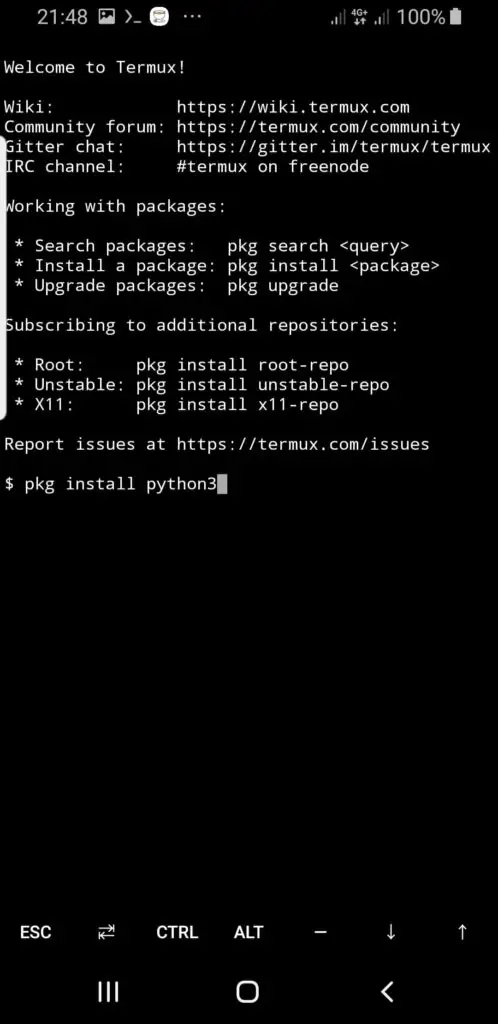
If you get the error: “Unable to locate package python” on Termux. follow the link for a complete guide on how to fix it.
4. Write or copy your Python script
Use a text editor within the Termux app to create a new Python script or copy an existing .py file into Termux.
To create a new file, use the nano command followed by the desired file name.
For example:
nano script.py
This will open the Nano text editor within Termux, allowing you to write or paste your Python code.
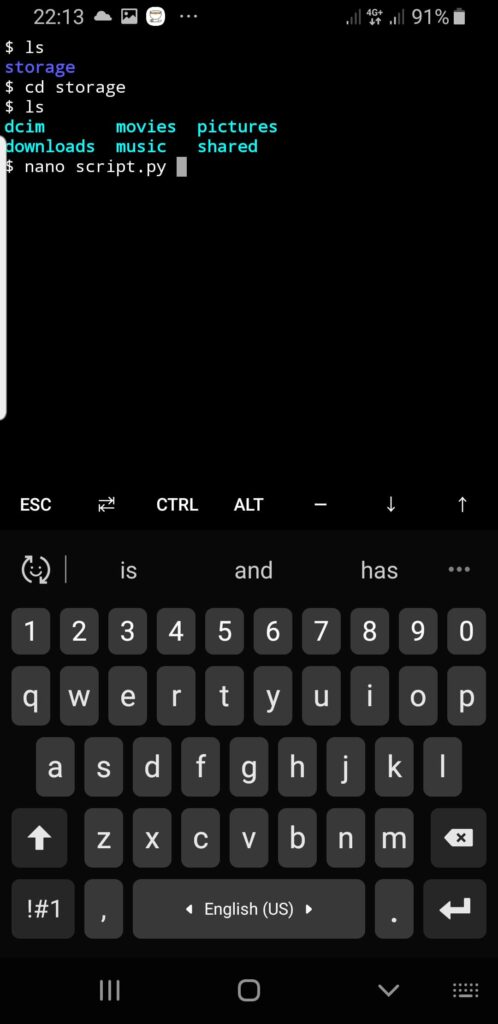
5. Save the Python script
After writing or pasting your Python code in the text editor, save the file by pressing Ctrl + X to exit Nano.
Termux will prompt you to save the changes. Press Y to confirm and provide a file name if necessary.
6. Execute the Python script
To run the Python script, use the following command in the Termux app:
python script.py
Replace script.py with the actual name of your Python script.
For example, if you have a Python script named “my_script.py”, the command would be:
python my_script.py
Termux will execute the Python script, and any output or results will be displayed in the terminal.
Here are all the steps in this screenshot:
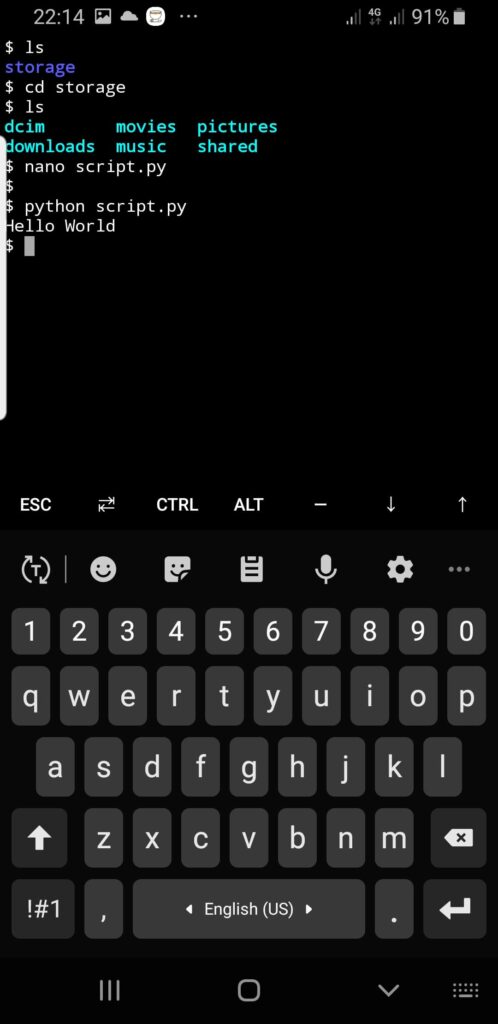
That’s it! You can use the Termux app to write, save, and execute Python scripts on your Android device. Remember to install the Python package, use a text editor to write or paste your code, save the script, and then execute it using the python command followed by the file name.
Approach 3: Use online Python platforms/interpreters such as Pynative.com or trinket.io
Several online platforms provide Python interpreters, allowing you to run Python scripts from your phone’s browser. These online Python interpreters provide a convenient way to run Python scripts directly from your phone’s browser provided you have internet access.
These platforms that provide you with access to an interface for writing Python code and interpreters include but are not limited to: pynative.com, trinket.io, and Pythonanywhere IPython enhanced Python interpreter.
On pynative.com
- Visit the website https://pynative.com/ in your phone’s browser.
- On the homepage, you’ll find an interactive Python editor.
- Write or paste your Python script into the editor.
- Click the “Run” or “Execute” button to execute the script.
- The output will be displayed below the editor, allowing you to see the results of your code.
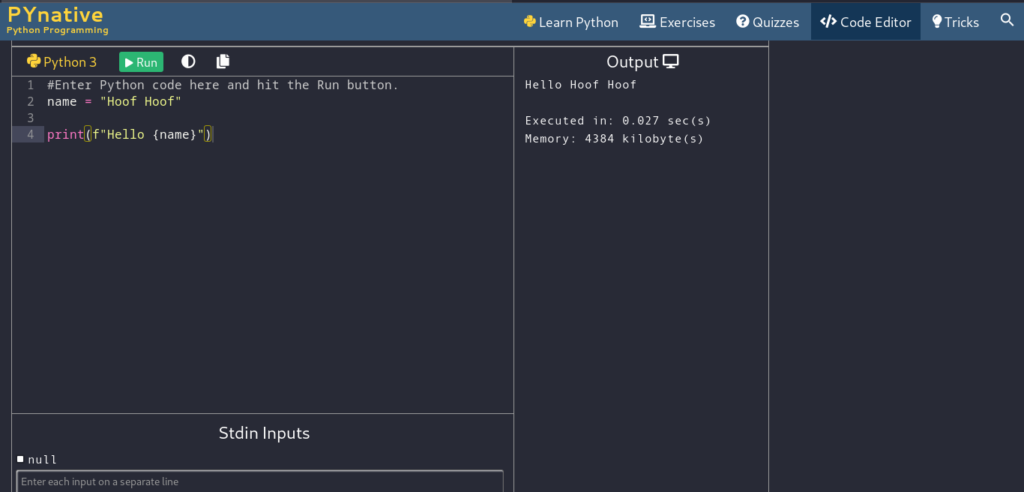
On trinket.io
- Go to https://trinket.io/ using your phone’s browser.
- Click on the “Create” button to start a new project.
- Choose the “Python 3” option as your programming language.
- A code editor will appear where you can write your Python script.
- Once you’ve written your code, click the “Run” button to execute it.
- The output will be displayed in the output panel below the code editor.
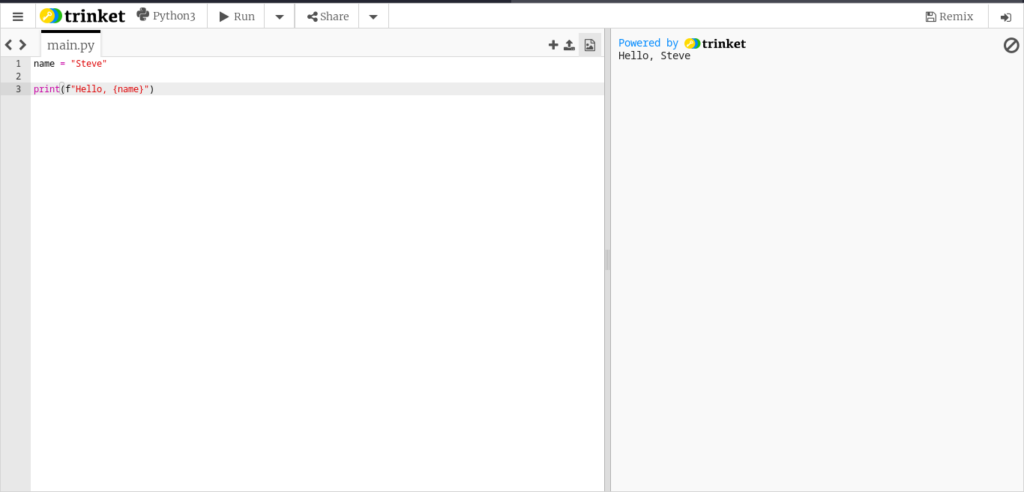
On Pythonanywhere interactive IPython
- Open your phone’s browser and go to https://www.pythonanywhere.com/try-ipython/.
- You’ll be presented with an IPython shell.
- In the IPython shell, type or paste your Python code.
- Press Enter to execute the code.
- The output will be displayed in the shell.

Using online Python interpreters like Pynative.com, trinket.io, or Pythonanywhere interactive IPython allows you to write and run Python code directly from your phone’s browser.
You can utilize these platforms to experiment, test, and execute your Python scripts without the need for any local installations or setups.
Simply open the website, write your code, and execute it to see the results.
Conclusion
Running Python code on a mobile device has become increasingly accessible with the help of various tools and approaches. By following the steps outlined in this article, you can easily write, execute, test, and debug Python code on your mobile phone.
Installing Pydroid 3 provides a dedicated Python development environment, allowing you to write and run code directly within the app.
Alternatively, you can use the Terminal window in Pydroid 3 or apps like Termux to execute Python scripts. Online Python interpreters, such as Pynative.com, trinket.io, or Pythonanywhere interactive IPython, offer the convenience of running code through your phone’s browser.
Whether you choose a mobile IDE, Terminal-based approach, or online interpreter, these methods empower you to code on the go.
Embrace the flexibility and mobility of running Python scripts on your phone, and leverage the available tools to unlock your coding potential anytime, anywhere.
With the right setup and execution, you can unleash your creativity, develop practical solutions, and expand your Python skills, all from the convenience of your mobile device.